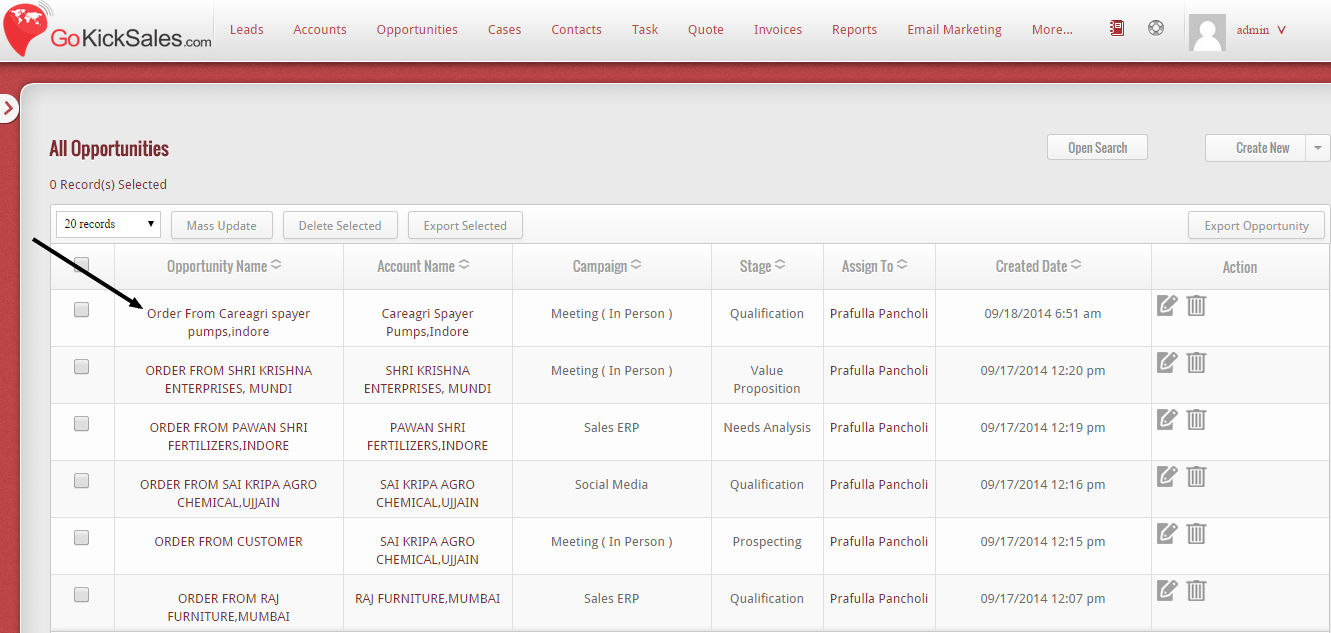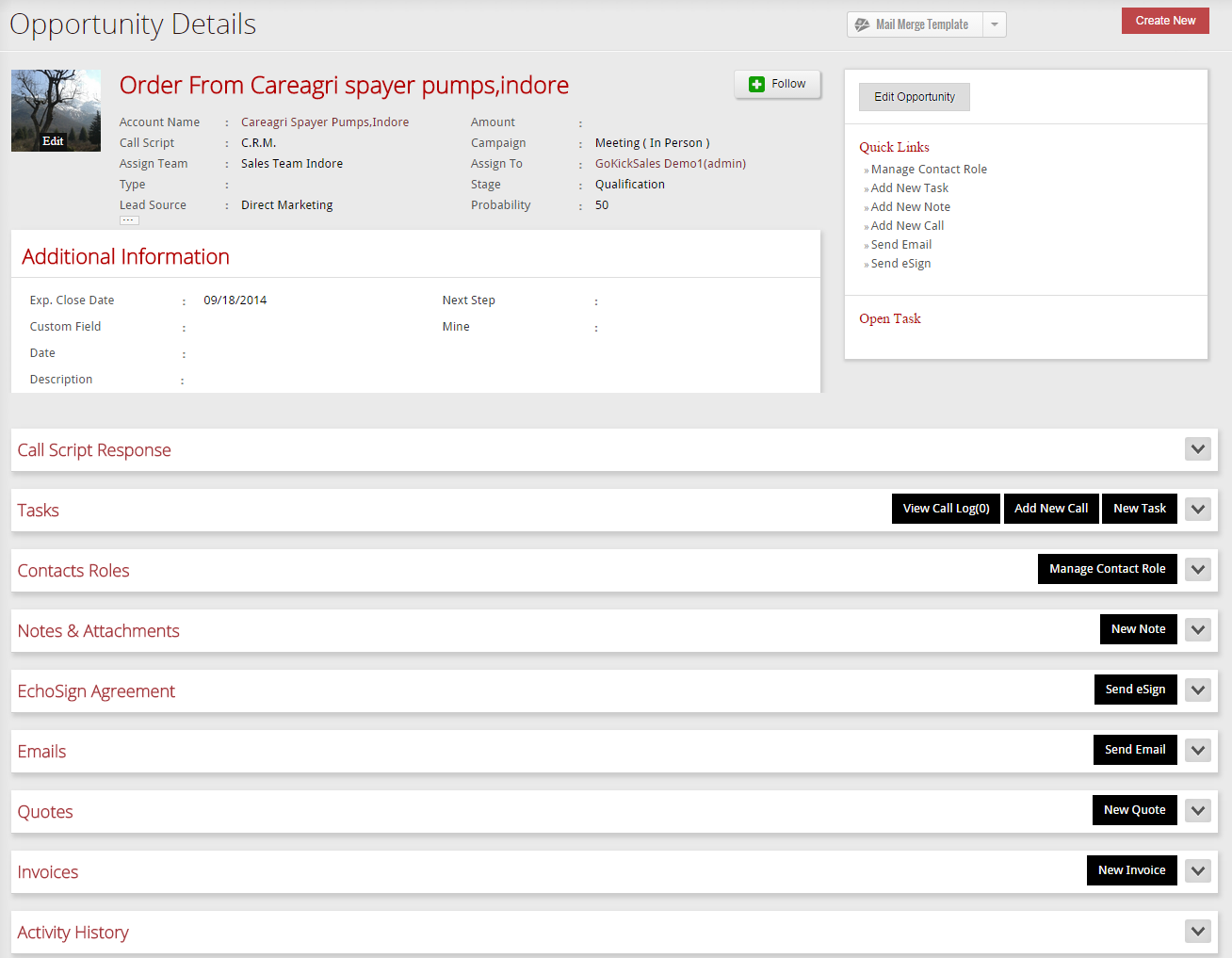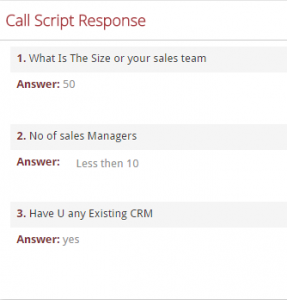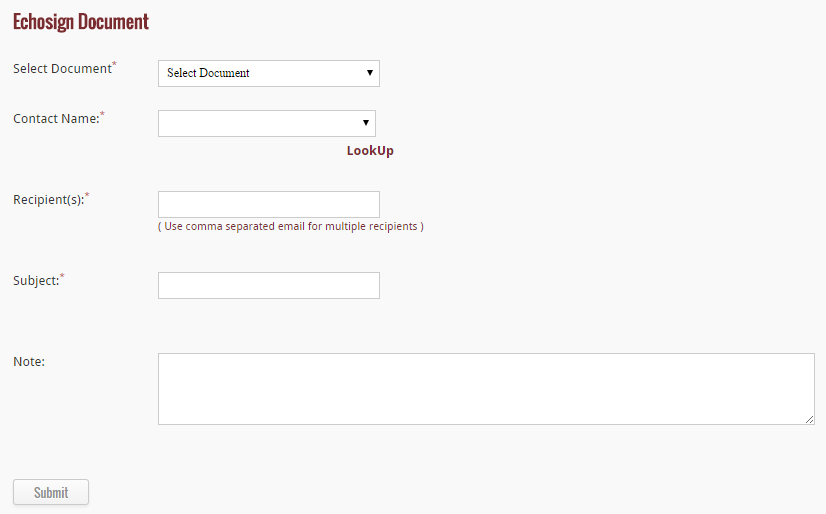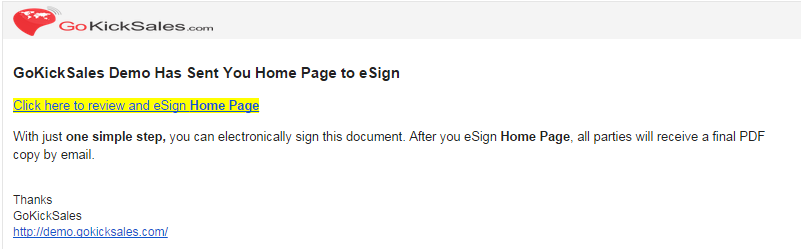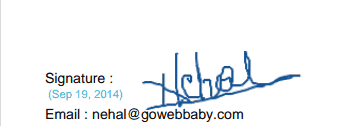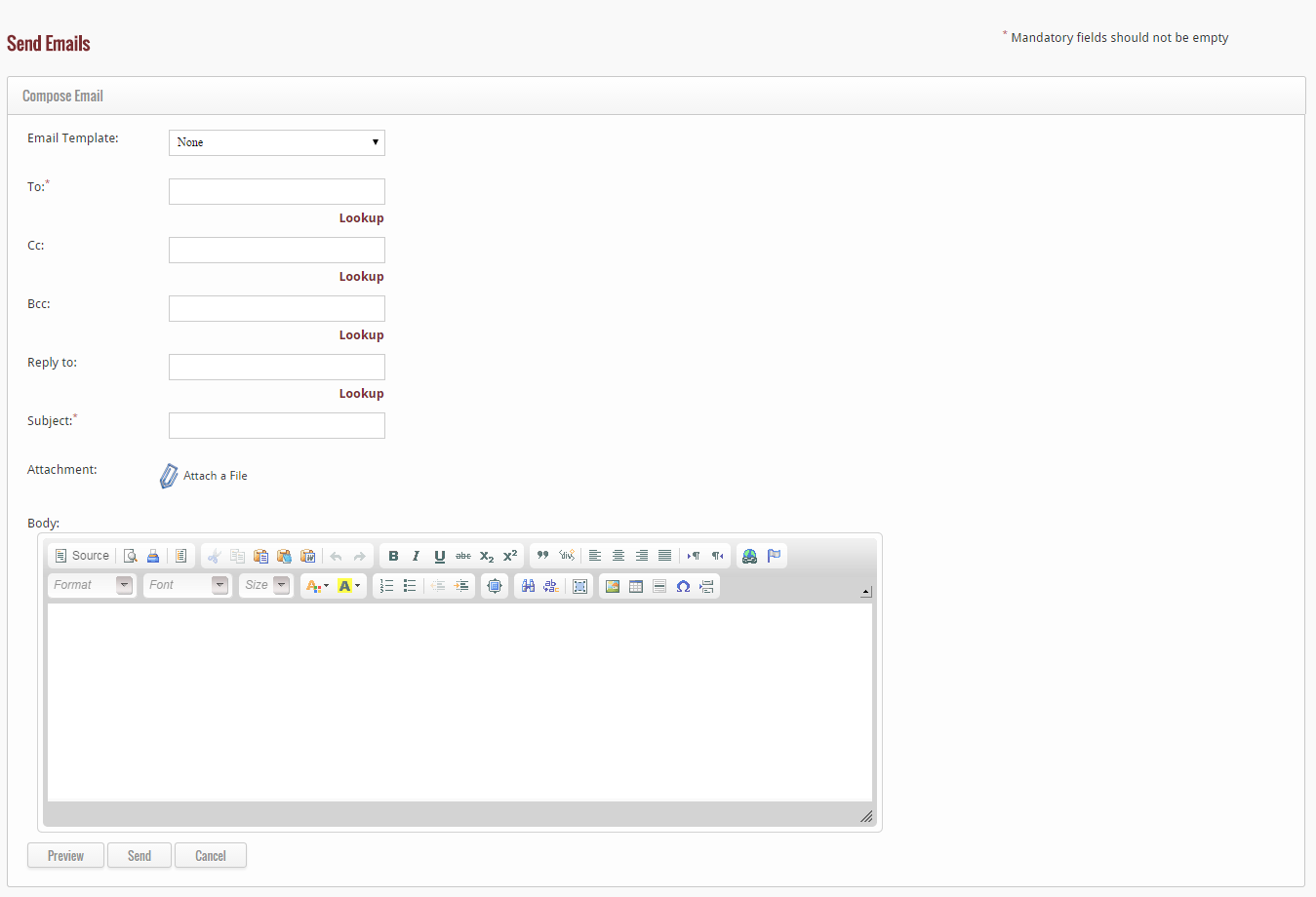Other than to view the list of all Opportunities, if you wish to view the details of any particular Opportunity, then simply click on the name of Opportunity from the list.
After clicking, the detail page of the Opportunity will appear on your screen.
The Opportunity Module Can Be Managed with the Following Parameters:
You can create a 360-degree view of the Opportunity to display all the associated details such as Additional Information, System Information, Show Call Script response, Task, Contact Roles, Echo Sign agreement, Email, Invoices, and Activity History.
1. Opportunity Details: Contains basic information for the Opportunity.
2. Follow and Edit Opportunity: You can follow up or edit the Opportunity.
3. Additional Information: Contains additional internal information of the Opportunity.
4. Call Script Response: This is tool is under Opportunity and is used to check the response and answer of the associated Call Script with the particular Opportunity.
5. Task: Create, Edit or Delete the Task related to the Opportunity.
6. Contact Roles: Here you can update the contact role for the Opportunity.
You can manage Contact Roles by clicking on Edit to update the contact details for the Opportunity. You can also update Contact Role for the Opportunity by simply selecting Primary Contact. Click on Role to add a new contact for the Opportunity.
7. Echo Sign Agreement: Manage and Create Echo Sign Document associated with the Opportunity. Create New Echo Sign Document by clicking on Send eSign.
To create new Echo Sign document for the Opportunity, provide the following details:
1. Select the Document you want to send for Echo Sign
2. Select the name for whom you are creating Echo Sign
3. Add the name of the recipients to whom you are sending this Echo Sign
4. Enter the subject of the communication.
5. Provide a brief Note pertaining to your communication.
Following document submission the recipient will get mail like shown below:
The recipient can Echo Sign the document using their name before returning it to the sender.
6. Email: Send an email directly to the contact Name directly from here. Send an email to the Contact Name of the Opportunity by filling out the Email form and attaching a file to the email message.
7. Invoices – Create New Invoice pertaining to Opportunity
8. Activity History – View past activity with regards to the particular Opportunity