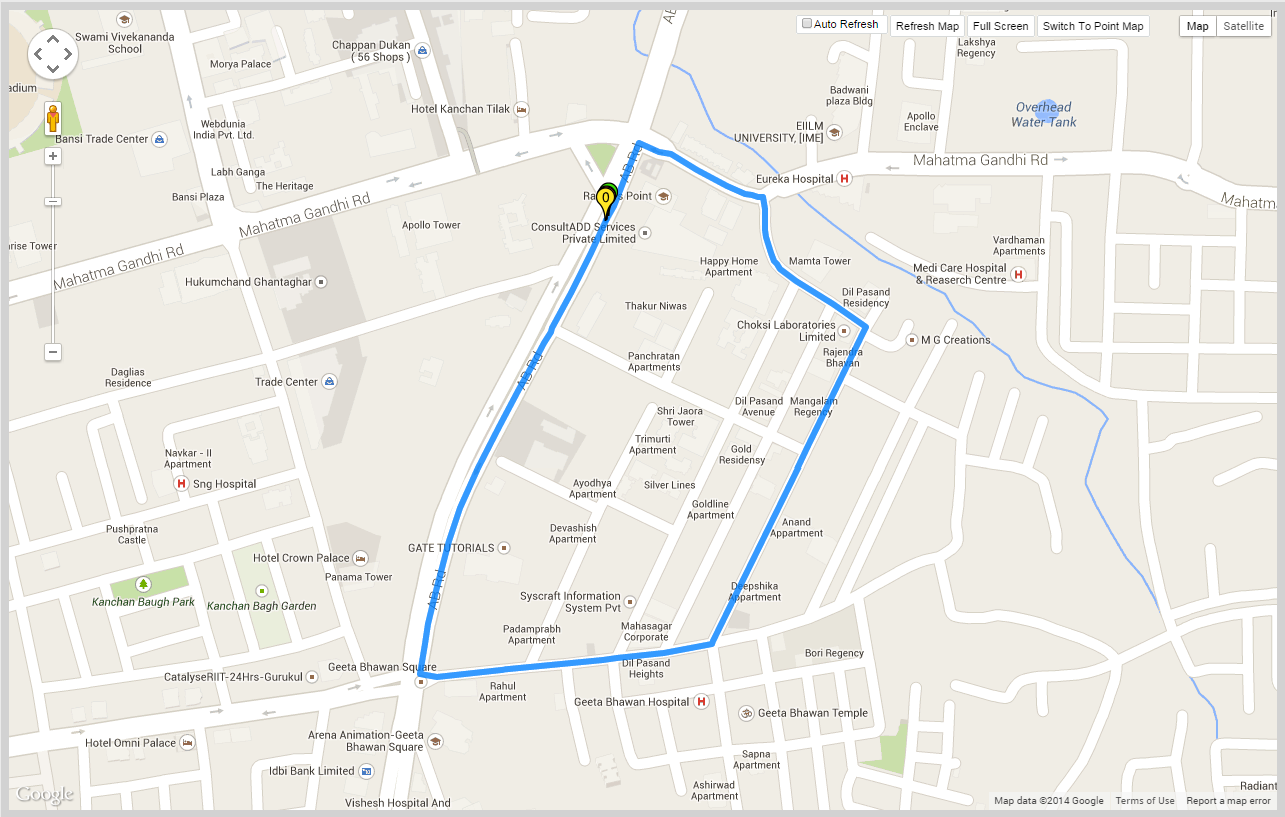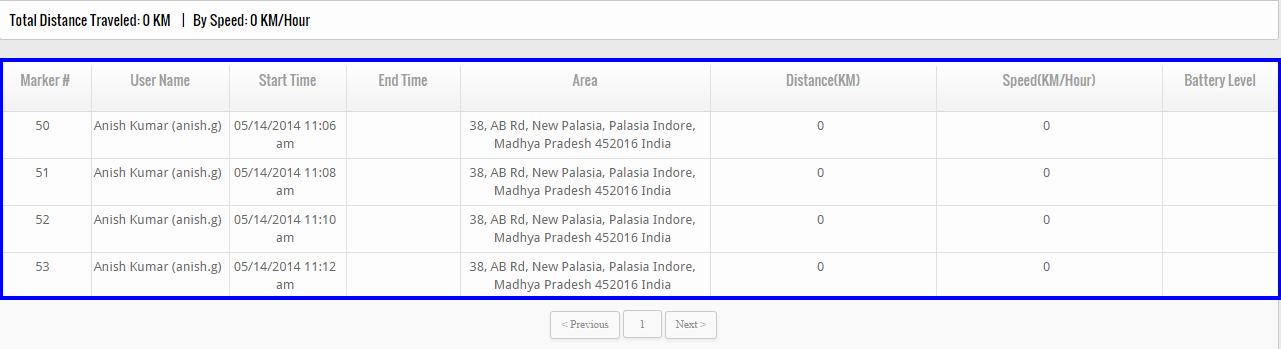In addition to edit or delete user, if you want to keep track of the user means you want to track the location of the user, then click on track icon located at right hand corner of each and every user. This feature helps you to track and identify the actual location of the user on the MAP along with date and time.
![]() When you click on this icon, the system will show you the actual location of the user on the map.
When you click on this icon, the system will show you the actual location of the user on the map.
You can select the name of the user of whom you want to search location as well as you can also search the location of the user of some particular date. After selecting your search keys, click “Search” button to get the location of the user you are looking for.
Distance Traveled Reports
In addition to view the location on the map, if you wish to see how much distance a particular user covered in day, then click on “Distance Traveled Report” Option available at right hand corner of the screen.
When you click on this option, a new page comes that contains the details of the distance covered by user. The details include: – User name, Time at which the user starts traveling, Time at which user stop traveling, area where user visit, distance traveled by the user, speed (km/hour) of the user and batter level.
This feature will truly assist the managers or HRM department to calculate the traveling expense of the user.