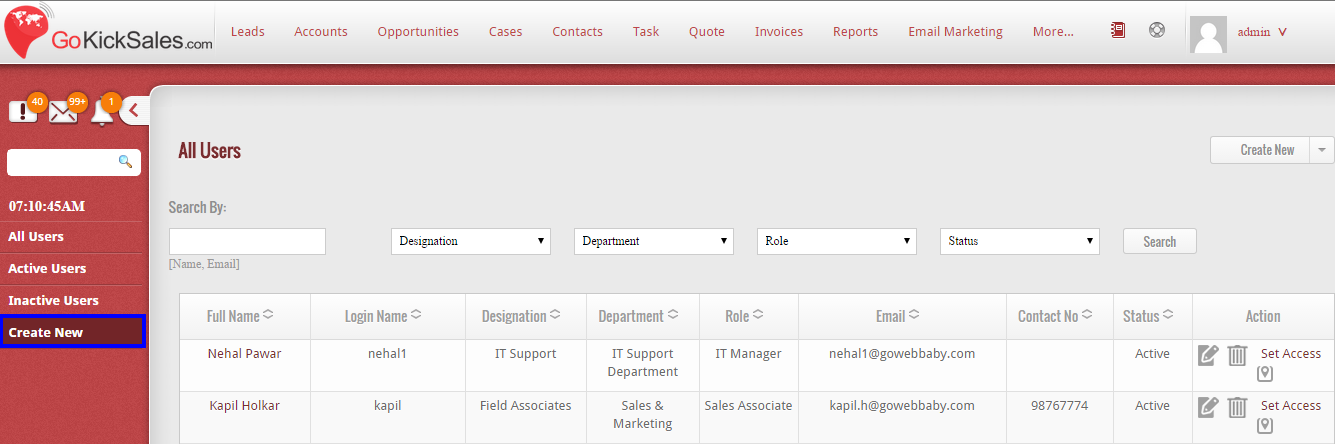GoKickSales provides a User Manager feature which provides a way to easily organize tasks for your workforce. The User Manager is designed to create multiple users and organize them according to department as well as assign tasks to each user. The search features provides a way to quickly locate specific users and view active and inactive users.
To access the User Manager feature click on the User Manager widget on the GoKickSales main interface.
Create New User
Once you have accessed the User Manager interface, you can create a new user by clicking on the Create New button on the left hand side of the User Manager screen.
After clicking on “Create New” Option, a new page appears that help you to enter the details of the user you are going to add in GoKickSales. The details include:
Internal Information
1) Select the role of the user from the drop-down list
2) Select the department in which the user works
3) Select the designation of that particular user
4) Enter the username by which the user can login in GoKickSales
5) Enter the password for the user
6) Confirm password by re-enter it
7) Select the team in which the particular user works
8) Select the status of the user ( Whether it is active or inactive)
Personal Information
1) Enter the first name and last name of the user
2) Enter the email id of the user
3) Add phone numbers of the user (of home, office, mobile and toll free number)
Address Information
1) Enter the address of the user
2) Enter Country, State, City and Postal Code of the address where the user resides.
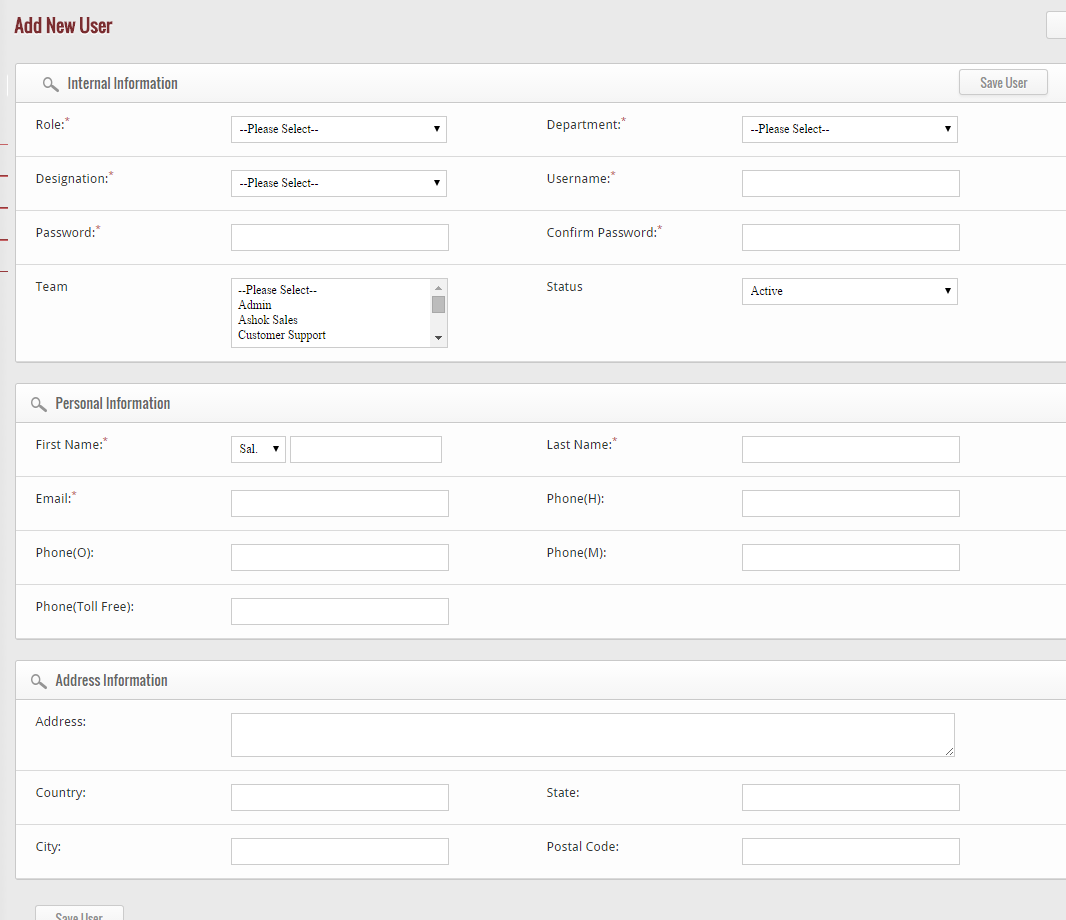
Once you enter all the essential details of the user, click on “Save User” button to successfully create a user in GoKickSales.