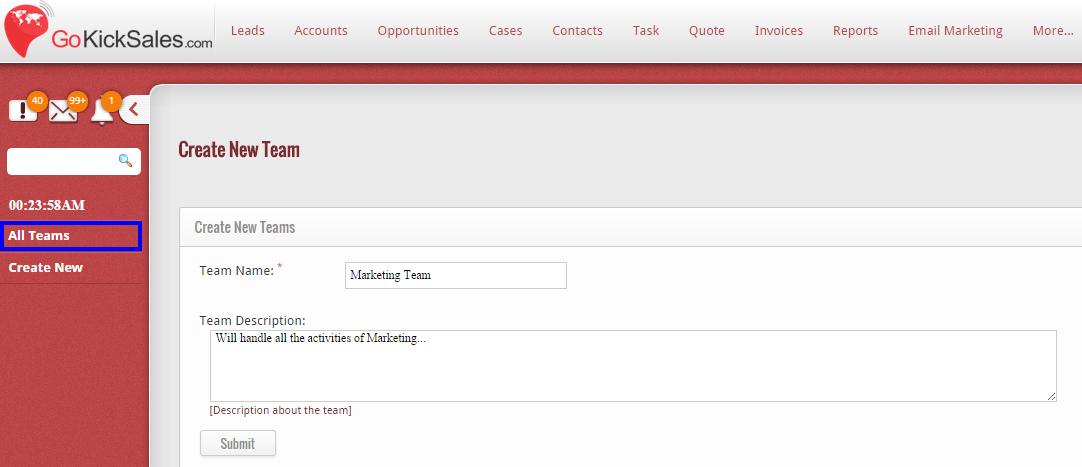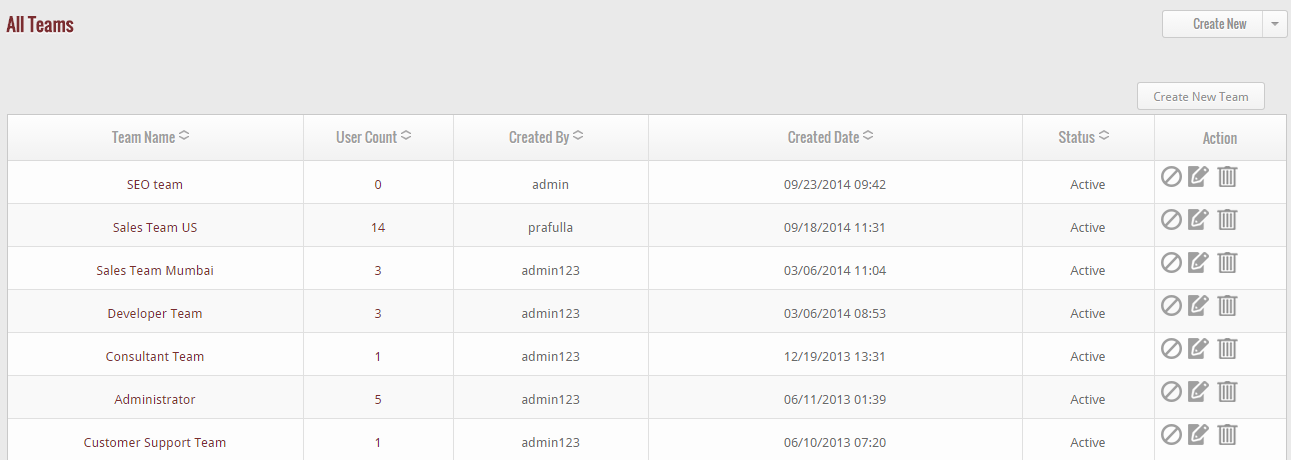To view and manage teams, click on the “All Teams” button on the left hand side of the Team Manager interface.
When you click on this option, you get the list of entire teams available in GoKickSales with some of their details that include:- Name of the team, number of users in the team, name of the person by whom the team is created in the system, date at which the particular team is created in the system and status of the team.
Mark Inactive
From the list of teams, if you wish to mark any team inactive, then click on “Mark inactive” icon available at right hand corner of every team.
When you click on the icon, the status of the team will be changed from ‘active’ to ‘inactive’ instantly.
Edit Team
If you want to edit the details of the template, then click on edit icon, available at right hand corner of every role.
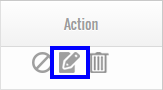 When you click on this icon, a page appears that facilitate you to edit the details of the team. After editing, click on “Save” button to update the details of the team in GoKickSales.
When you click on this icon, a page appears that facilitate you to edit the details of the team. After editing, click on “Save” button to update the details of the team in GoKickSales.
Delete Team
Other than to edit the details of team, if you wish to delete any team from the list of teams then click on the delete icon.
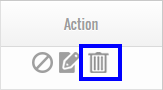 When you click on the icon, a pop up appears that ask you “do you really want to delete?”, if yes, then click “OK” else click “Cancel” button.
When you click on the icon, a pop up appears that ask you “do you really want to delete?”, if yes, then click “OK” else click “Cancel” button.