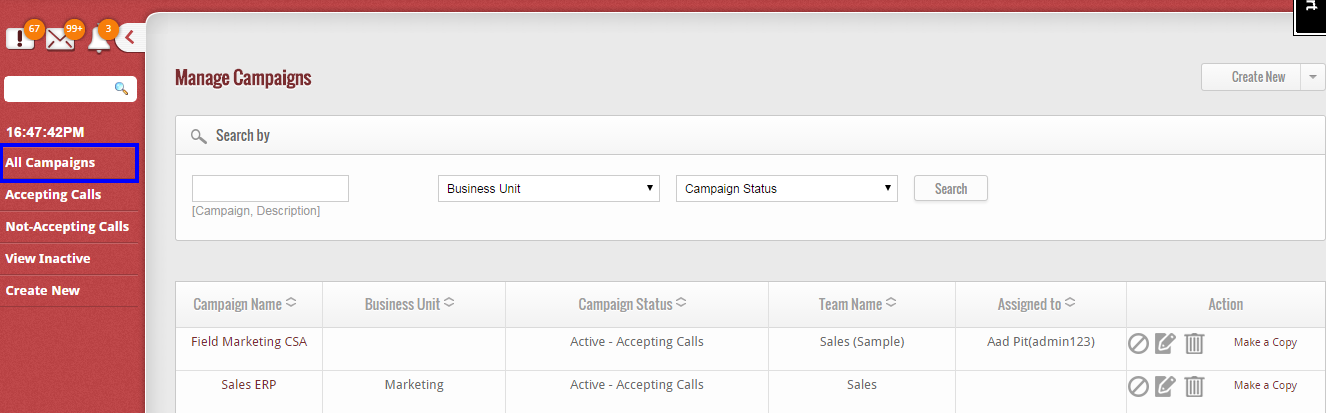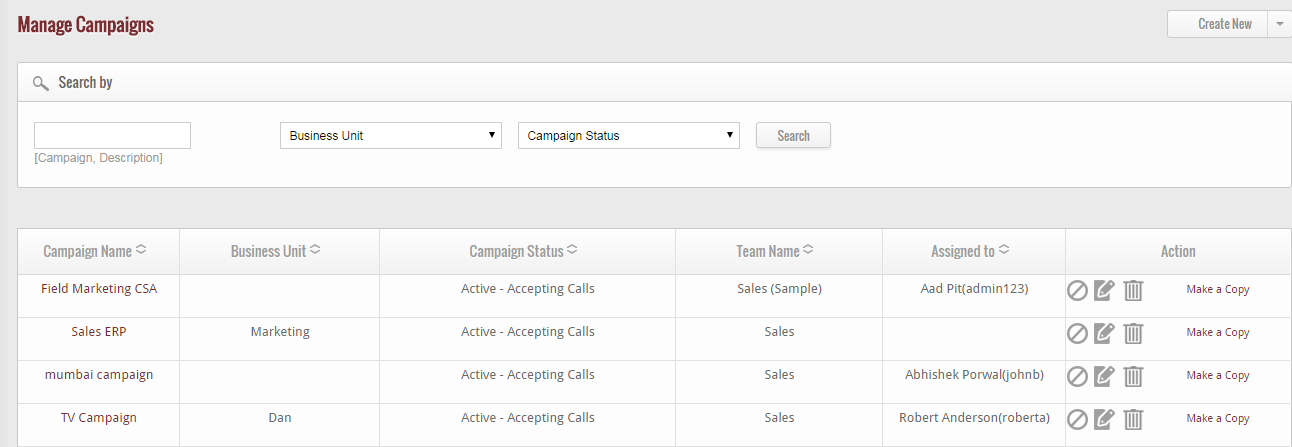After creating the campaign, if you wish to view the entire campaigns available in GoKickSales, then click on “All Campaigns” option available at right hand corner of campaign manager interface.
After clicking, a list of all campaigns appear on your screen with details that include name of the campaign, business unit, status of the campaign, team name you are handling this campaign and the name of the person to whom the campaign is assigned.
Make Campaign Inactive
From the list of campaigns, if you wish to make any particular campaign inactive, then click on the below icon.
![]() When you click on the icon, the status of the campaign will be changed from ‘active’ to ‘inactive’ instantly.
When you click on the icon, the status of the campaign will be changed from ‘active’ to ‘inactive’ instantly.
Edit Campaign
If you wish to view the details of any particular campaign, then click on the edit icon located at right hand corner of each and every campaign.
![]() When you click on this icon, a new page appears that enable you to edit the details of the campaign. After editing, click on “Submit” button to update the new details of the campaign in GoKickSales.
When you click on this icon, a new page appears that enable you to edit the details of the campaign. After editing, click on “Submit” button to update the new details of the campaign in GoKickSales.
Delete Campaign
Other than editing, if you wish to delete any campaign from the list of campaigns, then click on delete campaign icon, located at right hand corner of each and every campaign.
![]() When you click on this icon, an alerts comes to your screen. If you really wish to delete the campaign, then click on “OK” button else click on “Cancel” button.
When you click on this icon, an alerts comes to your screen. If you really wish to delete the campaign, then click on “OK” button else click on “Cancel” button.
Make a Copy
From the list, if you wish to make a copy of any particular campaign, then click on “Make a copy” option available next to delete campaign icon.
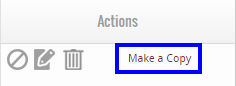 When you click on this option the copy of the campaign is created in the system right away.
When you click on this option the copy of the campaign is created in the system right away.