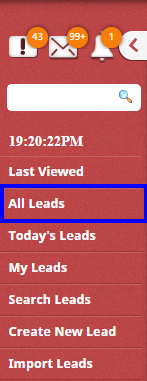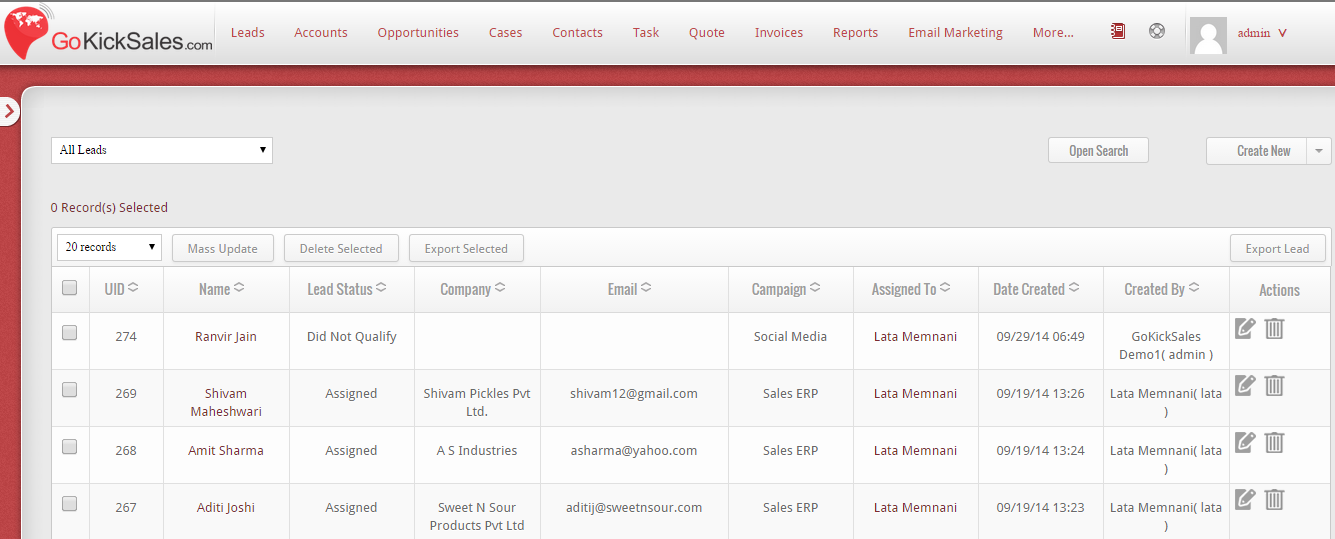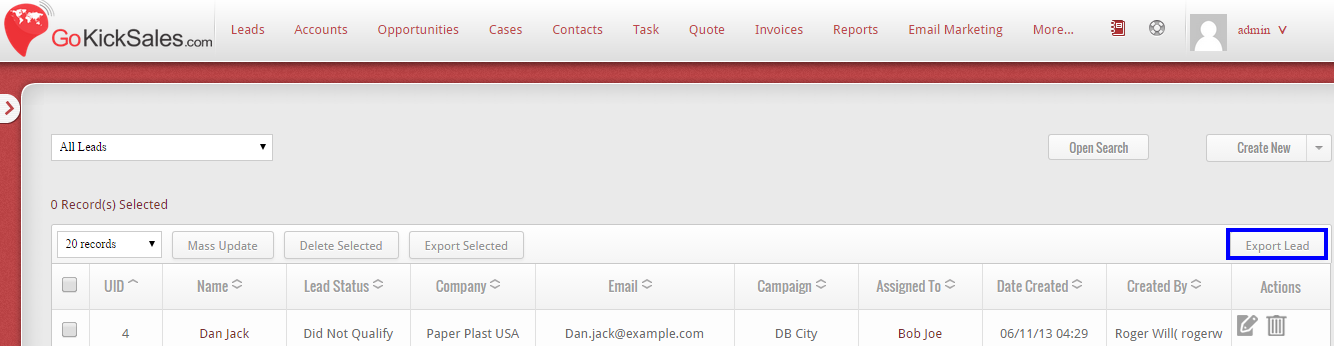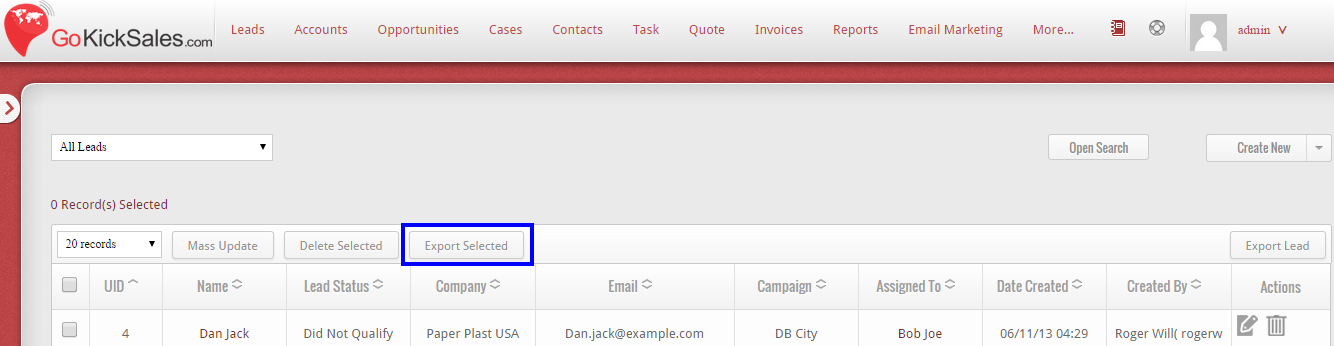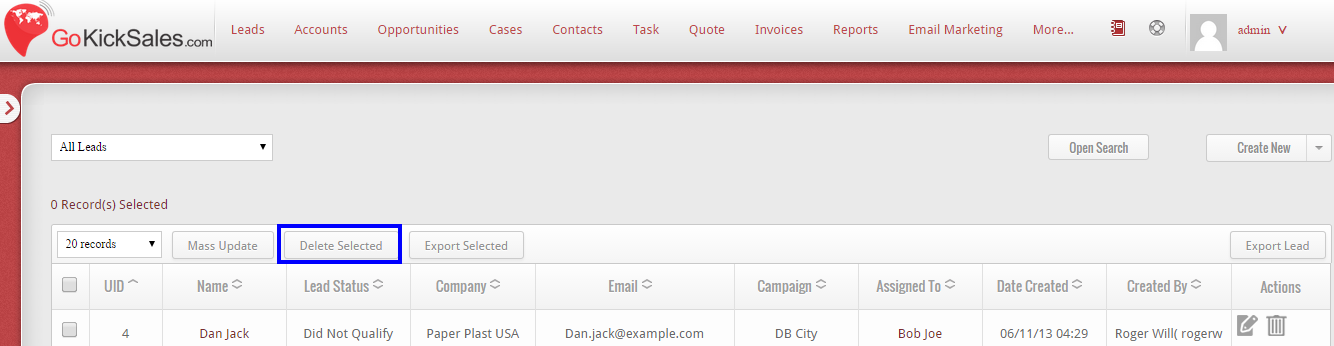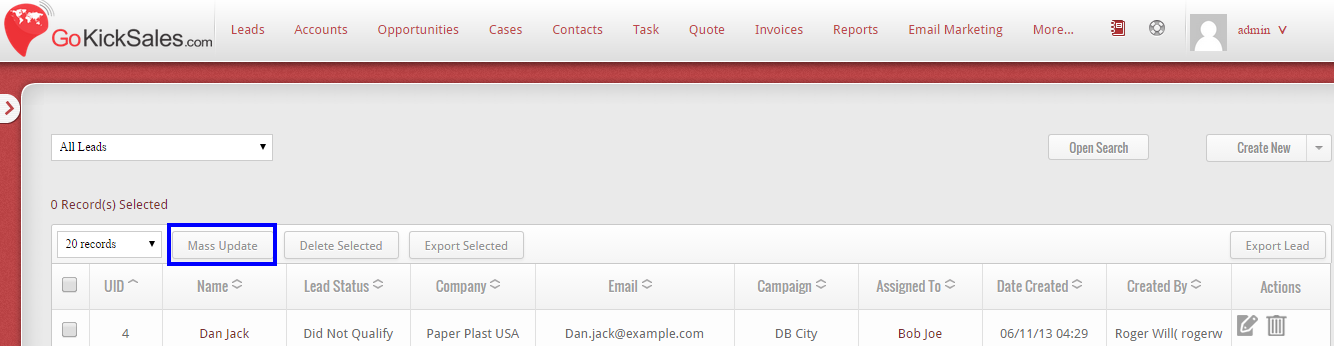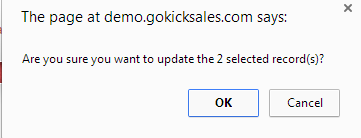Once you create new Lead in GoKickSales, if you wish to view the entire leads available in system then click on “All Leads” button available in the left panel.
When you click on this button, a new list of all Leads available in GoKickSales will appears on your screen with some details that include: – Unique Identification, Name, Status, Company, Email, Campaign of Lead, Name of the person to whom the lead is assigned, date at which the lead is created in the system, name of the person by whom the lead is created in system and some actions.
All Leads Page
Edit Lead
From the entire list of Leads, if you wish to edit the details of any particular lead then click on the edit icon, available at right hand corner of each and every Lead.
![]() When you click on this icon, the page appears of Lead. From, here you can edit the details that you want to change and click on “Save” button to update the new details of Lead in GoKickSales.
When you click on this icon, the page appears of Lead. From, here you can edit the details that you want to change and click on “Save” button to update the new details of Lead in GoKickSales.
Delete Lead
![]() To delete any particular Lead from the list of Leads, then click on “delete icon” available next to edit icon. When you click on this icon, a pop-up appears. If you really want to delete the Lead then click on “Ok” else click on “Cancel” button.
To delete any particular Lead from the list of Leads, then click on “delete icon” available next to edit icon. When you click on this icon, a pop-up appears. If you really want to delete the Lead then click on “Ok” else click on “Cancel” button.
Export Lead
If you want to download the list of Leads available in GoKickSales, then click on “Export Lead” option available edit and delete icons.
When you click on this option the list of all Leads will be downloaded in your system.
Export Selected
From the list, if you wish to only download some of the Leads, then select the Leads that you want to download by tick mark the field. After this, click on “Export Selected” button.
After clicking, the list of selected Leads will be downloaded in your system.
Delete Selected
Other than to delete particular Leads, if you wish to select multiple leads at single time then select the Leads by tick mark the field. After this, click on “Delete Selected” button.
When you click on this button, a pop-up appears. If you really want to delete the Leads then click on “Ok” else click on “Cancel” button.
Mass Update
If you wish to edit the essential details of more than a one lead at one time, then select the Leads by tick mark the field. After selecting, click on “Mass Update” button.
When you click on this button, a pop-up appears that ask you do you want to update the selected records. If yes, then click on “Ok” button else “Cancel” button.
If you click on “Ok” button, the features appear that you can edit from here for all selected Leads.
After updating click on “Save” button to update the details of all selected Leads at single click.