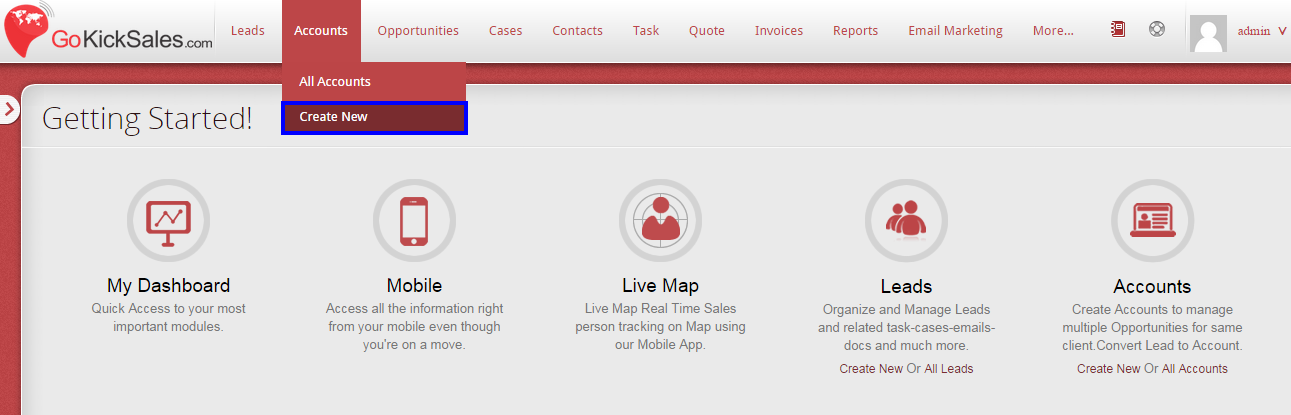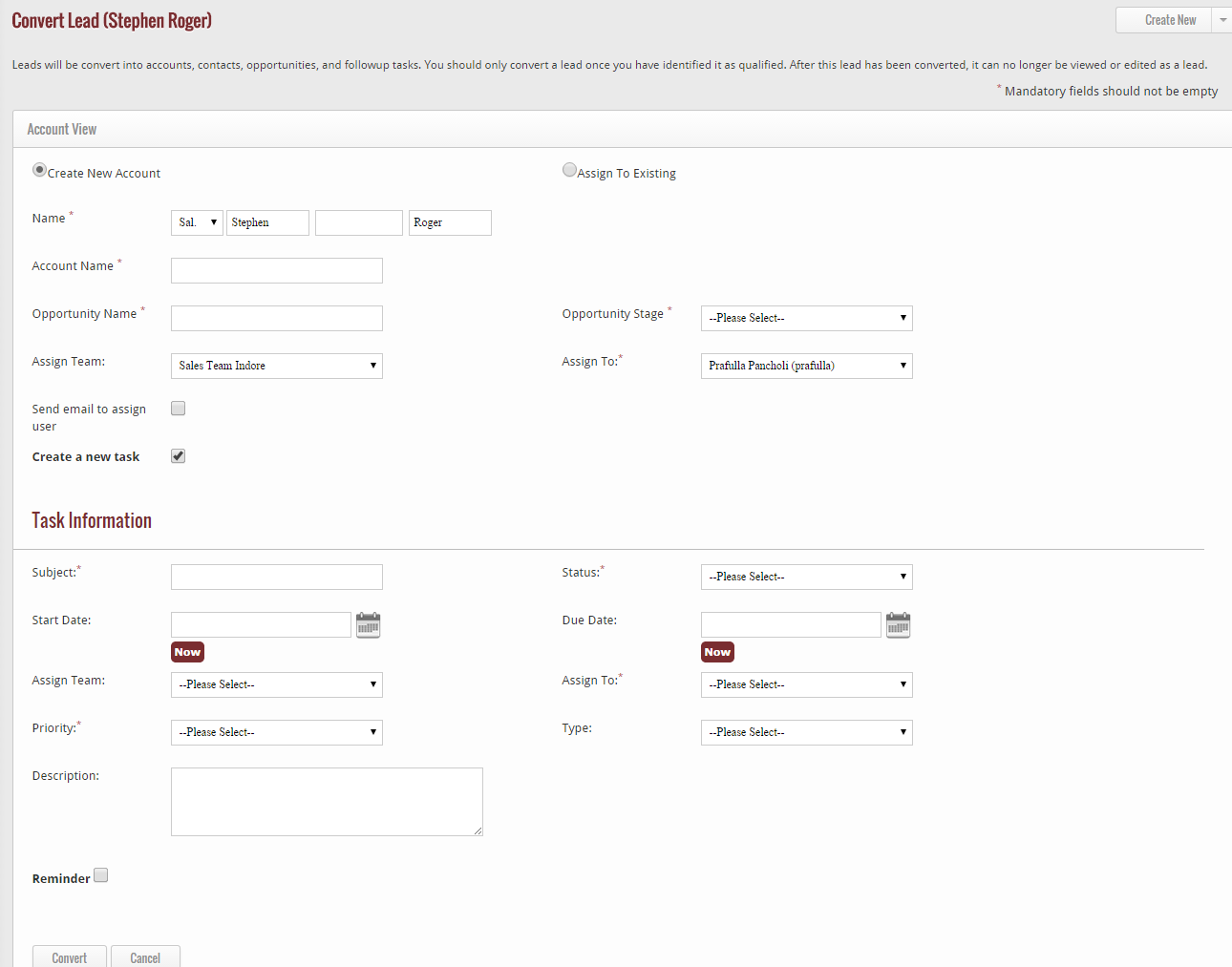GoKickSales provides an easy to access Accounts Management feature which provides tools for creating accounts, managing multiple opportunities for the same client, and converting Leads to an account. The Accounts Management widget is located on the GoKickSales main interface and can be accessed by clicking on the widget labeled Accounts.
An Account represents an Individual, Company, and Organization, Business Unit or a similar setup that has many individual entities or employees working in it. They could all serve as contacts at various levels. In a B2C (Business to Consumer) perspective where a customer represents a single entity, then the Account concept is not appropriate for this scenario and instead, a customer should be managed as single Account.
In a B2B (Business to Business) scenario, the end client (customer) is a business body having many individuals or contacts which can easily represent an Account. The Accounts page lets you quickly create and locate all types of accounts, and also sort and filter your accounts using standard and custom list views. In addition, this tab lets you view and edit detailed information on each account in which you have access.
Accounts represent the other companies with which your organization does business. For accounts, the individuals who work at those companies are represented by contacts.
Create New Account
To create a new account, click on “Create New” Option available in the drop-down list of Accounts Section.
When you click on this option, a new page appears that facilitate you in adding a new account by adding some of the essential details. The details include:-
Account Details
1. Enter the Name of the Account
2. Select the Parent Account with the help of Look-up Option
3. Select the team to whom you are assigning this Account
4. Select the name of the person who will handle all the activities of this particular Account
5. Select the industry of the Account
6. Select the type of Account
7. Enter phone number, fax id, website and some description about the Account
8. Enter the number of the employees working in the organization of Account
Billing Address
Enter the Country, State, City, Street and Postal code where the person resides.
Shipping Address
If you want that you’re billing and shipping address would be same, then tick mark on “Same as billing address” option.
If you want to add other shipping address then do not check the box and enter the Country, State, City, Street and Postal code where the person resides in below boxes.
After adding all the details click on:-
Save button– To save the new Account in GoKickSales
Save & New button– To save the new Account and again create a new Account after saving
Cancel button– To cancel and exit from the Account page