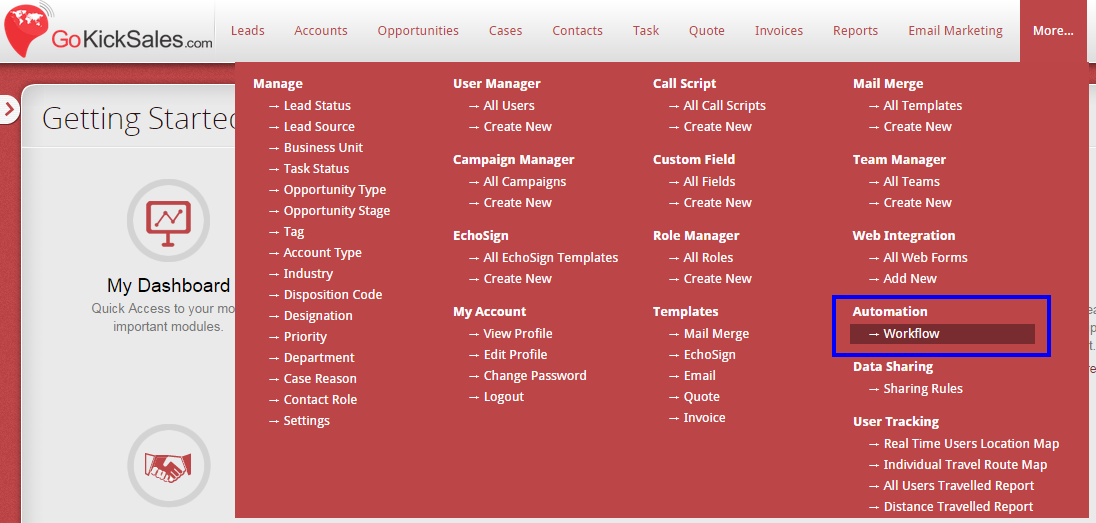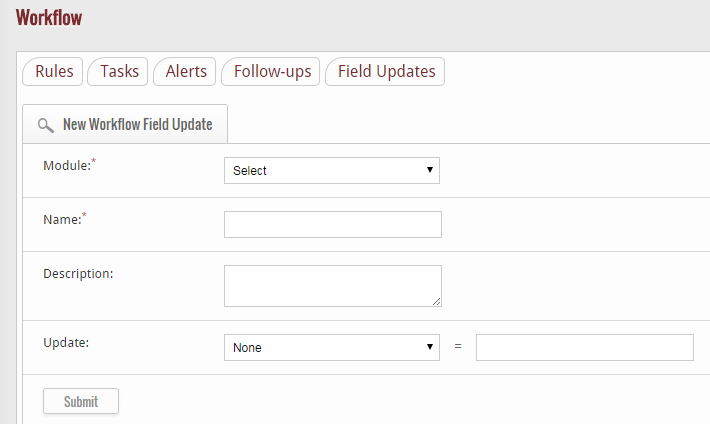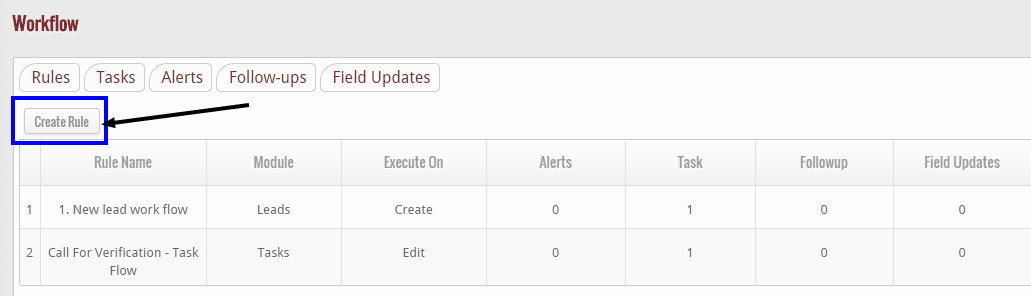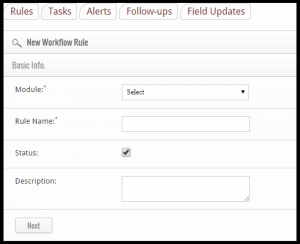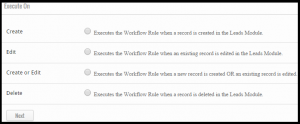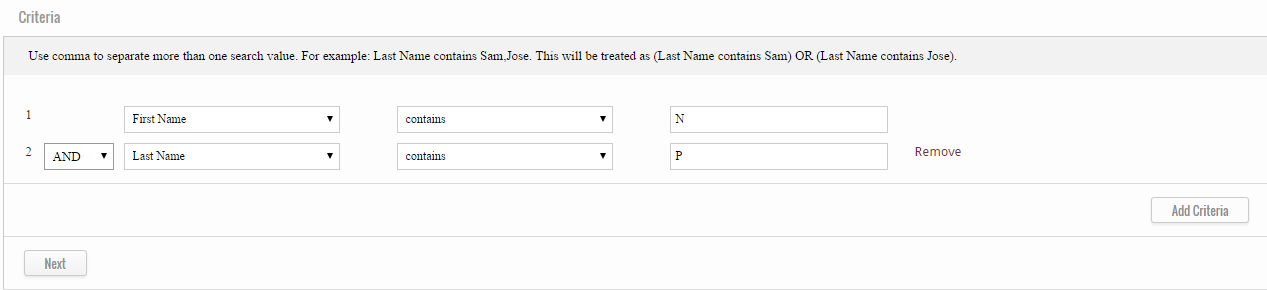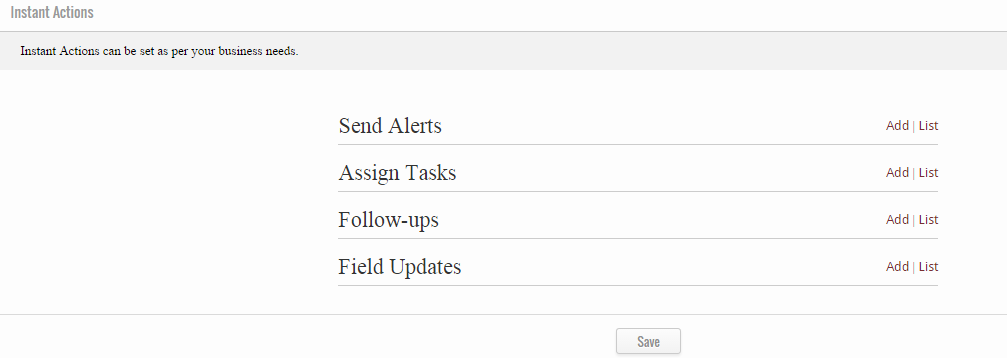GoKickSales is designed with an Automation Workflow feature which allows you to create rules, assign tasks, send out alerts, and create follow-ups. This feature provides a way to easily organize and automate tasks to save time. You can also create a workflow for various modules of the GoKickSales.
The Automation Workflow feature can be accessed by clicking on More on the upper toolbar of the GoKickSales screen and selecting Workflow from the drop down menu.
Under Workflow you can define Rules for the Lead Module and also set Tasks, Alerts, and Follow-Ups. Here the Opportunity and Account Module can be added into the workflow itself and the same as Lead Module.
Create Rules
Once you have accessed the Workflow interface, click the Rules tab to begin creating a new workflow rule. : Rules can be created under Lead Module. Simply name the rule and describe it according to its nature and check the status for activation.
Enter the basic information for the rule:
1. Select Module
2. Choose Rule Name
3. Check Status to Activate the Rule
4. Brief Description of the Rule
5. Click on “Next” button to move further
Set the Execution Criteria of the Rule
Choose among the options given below according to your requirement.
Choose to execute the rule when Lead is being:
1. Created
2. Edited
3. Both Created or Edited
4. Deleted
After this, again click on “Save” button to set the instant actions.
Set Search Criteria Rule
With this rule you can enhance the accuracy of the search results by adding criteria according to your preference. You can add any number of criteria to your search.