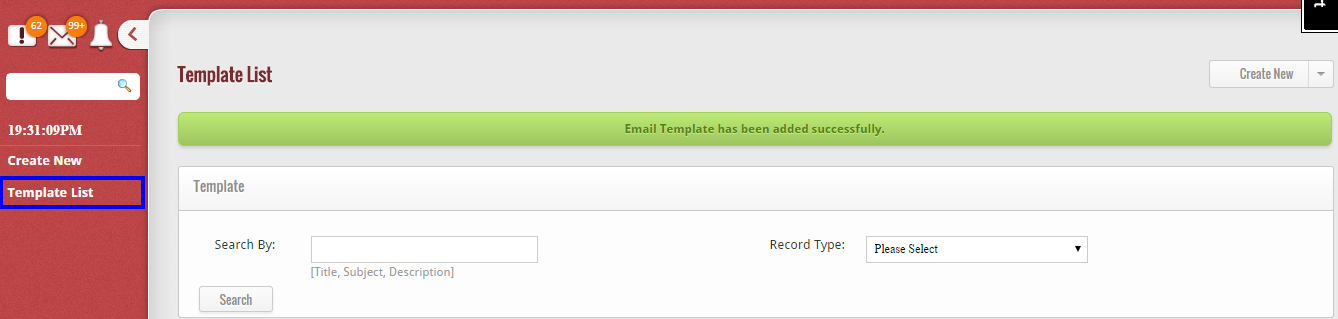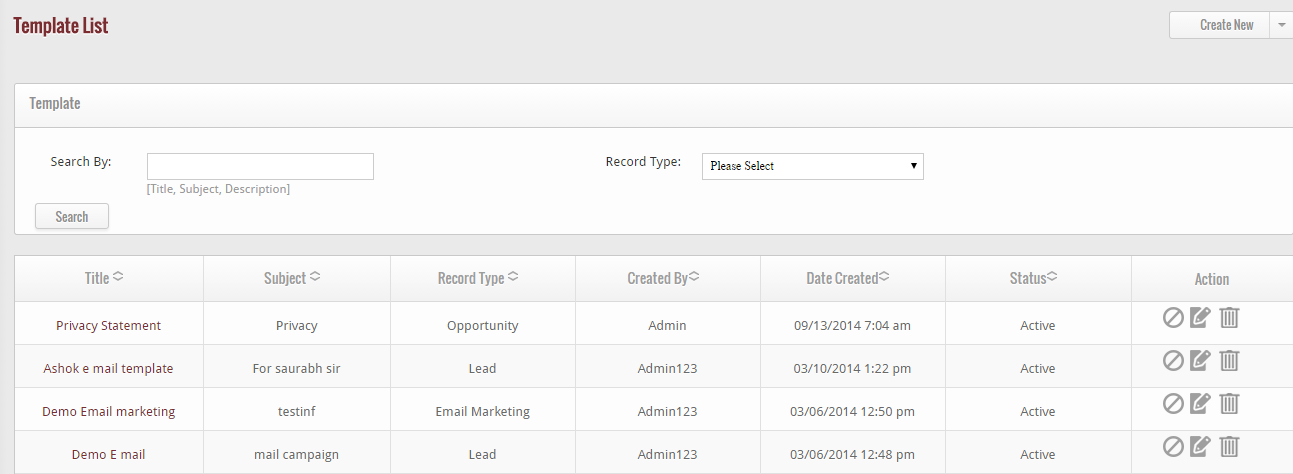To view all email templates that you have created, simply click on the Template List button located on the left hand side of the Email Template interface.
When you click on this option, a list of all templates appears on your screen with some details that include:- Title, Subject, Record type, name of the person by whom the template is created in the system, date at which the the template is created and status of the template.
Mark Inactive
From the list of templates, if you wish to mark any template inactive, then click on “Mark inactive” icon available at right hand corner of every template.
![]() When you click on the icon, the status of the email template will be changed from ‘active’ to ‘inactive’ instantly.
When you click on the icon, the status of the email template will be changed from ‘active’ to ‘inactive’ instantly.
Edit Template
If you want to edit the details of the template, then click on edit icon, available at right hand corner of every role.
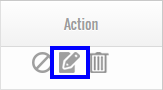 When you click on this icon, a page appears that facilitate you to edit the details of the template. After editing, click on “Save” button to update the details of the template in GoKickSales.
When you click on this icon, a page appears that facilitate you to edit the details of the template. After editing, click on “Save” button to update the details of the template in GoKickSales.
Delete Template
Other than to edit the details of template, if you wish to delete any template from the list of templates then click on the delete icon.
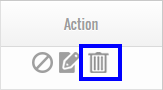 When you click on the icon, a pop up appears that ask you “do you really want to delete?”, if yes, then click “OK” else click “Cancel” button.
When you click on the icon, a pop up appears that ask you “do you really want to delete?”, if yes, then click “OK” else click “Cancel” button.