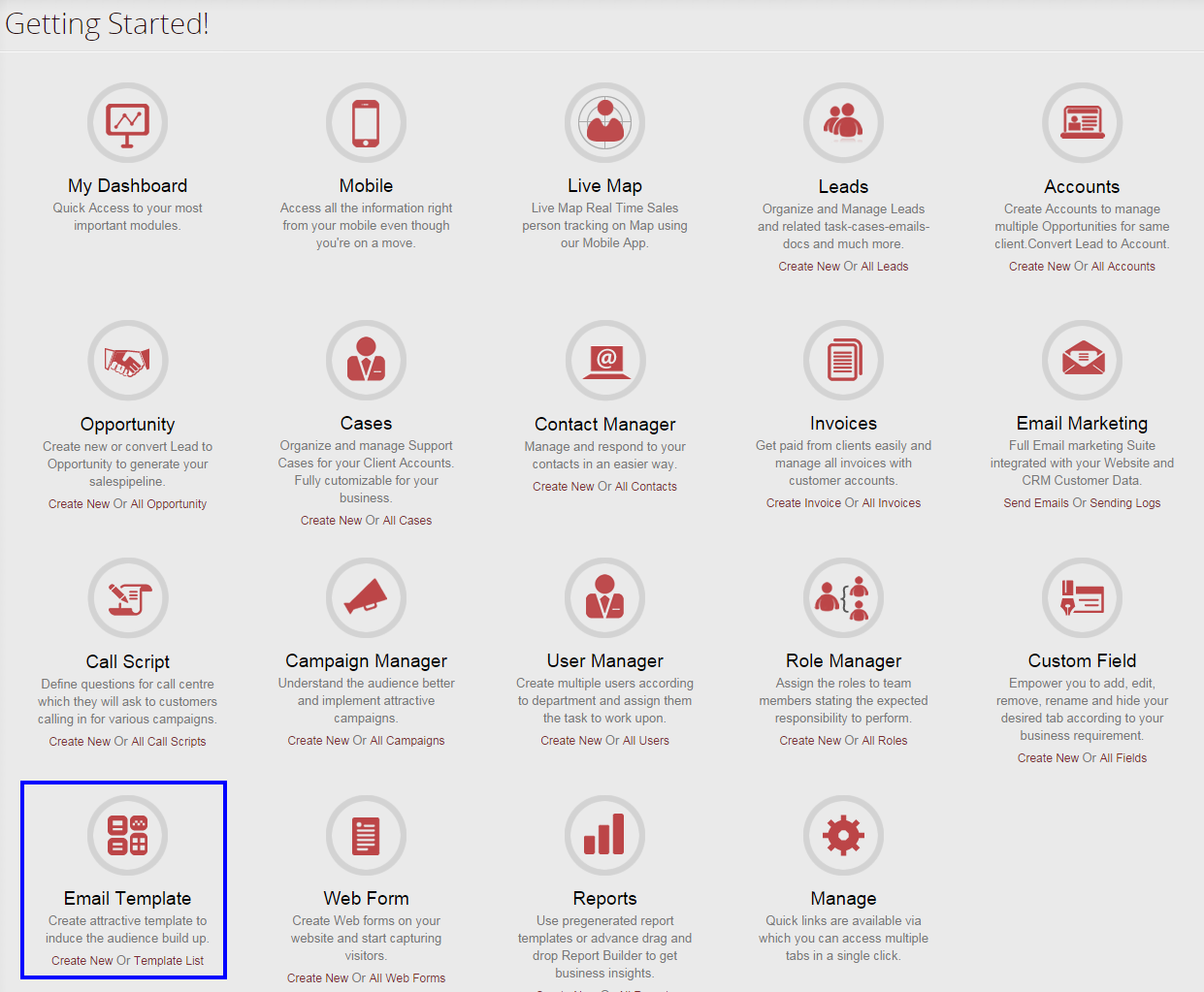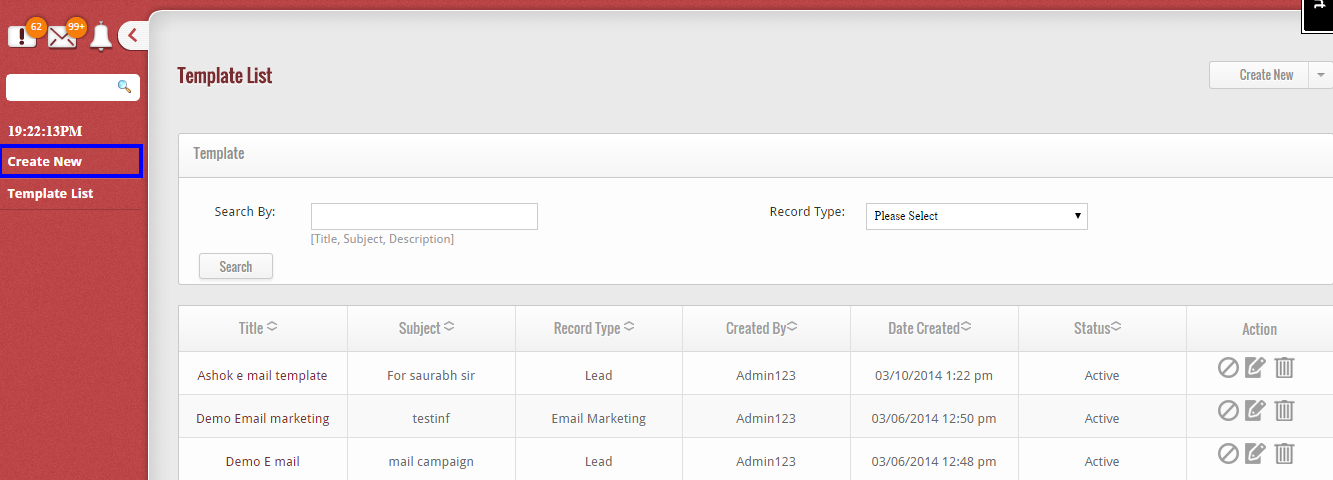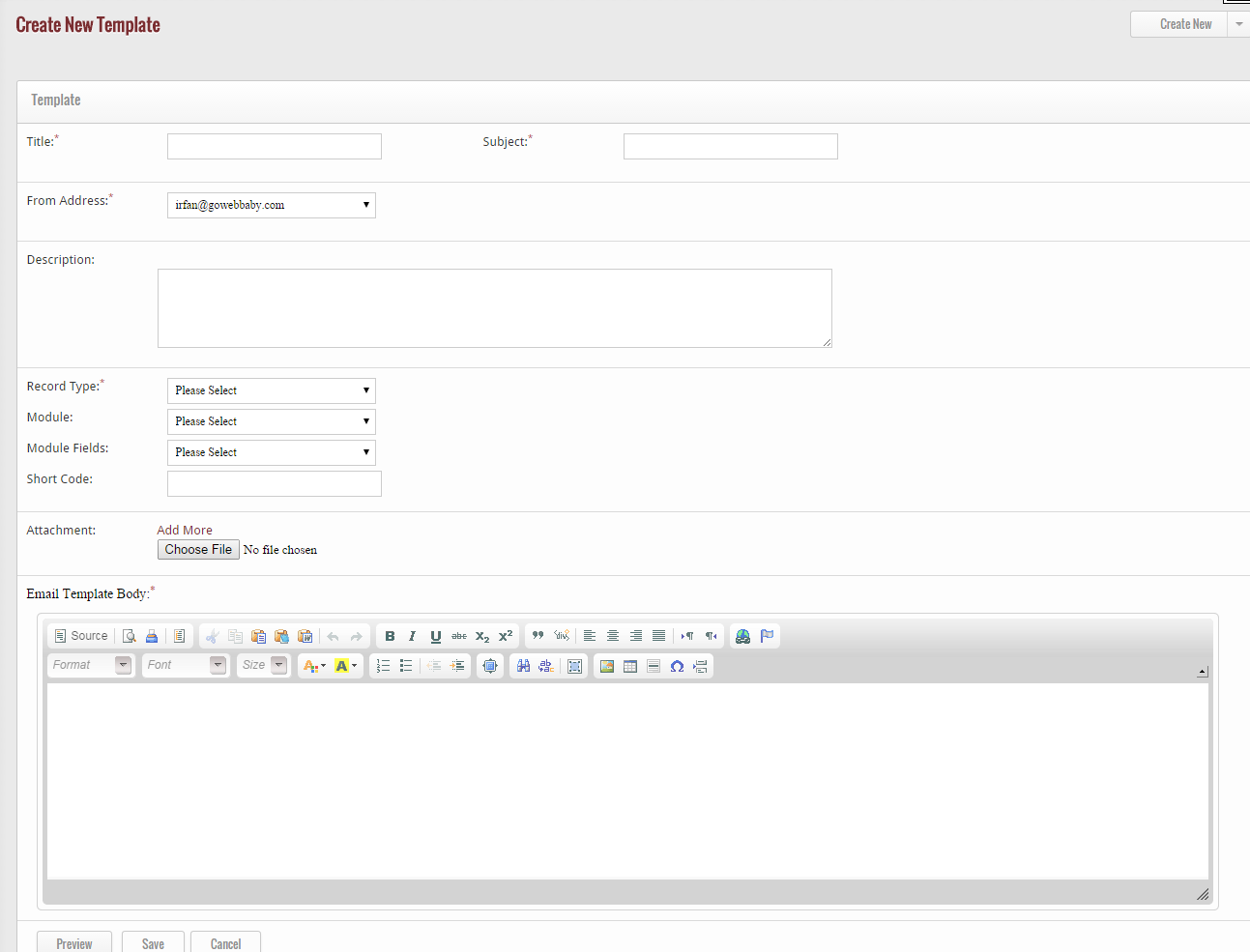GoKickSales provides a convenient Email Template feature which offers tools for creating attractive templates to enhance customer communications. You can easily create new templates and view existing templates from the template list. The feature also enables you to create and manage predefined email to be sent to your audience at a single time under a similar Campaign.
The Email Template feature can be accessed by clicking on the Email Template widget on the GoKickSales main interface.
Create New Template
Once you have accessed the Email Template interface, you can create a new template by clicking on the Create New Template button on the left hand side of the screen.
When you click on this option, a new page appears that facilitate you to create new template. To create a template, you have to:-
1. Enter the Template Title.
2. Enter the Subject.
3. Select email ID from which you want to send the email template.
4. In the New Template page, select the Record Type from the drop-down list.
5. In the Email Template Body section, create the Email message body by incorporating the fields.
6. Click Preview to view your email.
7. Click Save.
Short Code is the code generated while creating an Email Campaign which enables you to send Email to multiple audiences without sending them one to one.