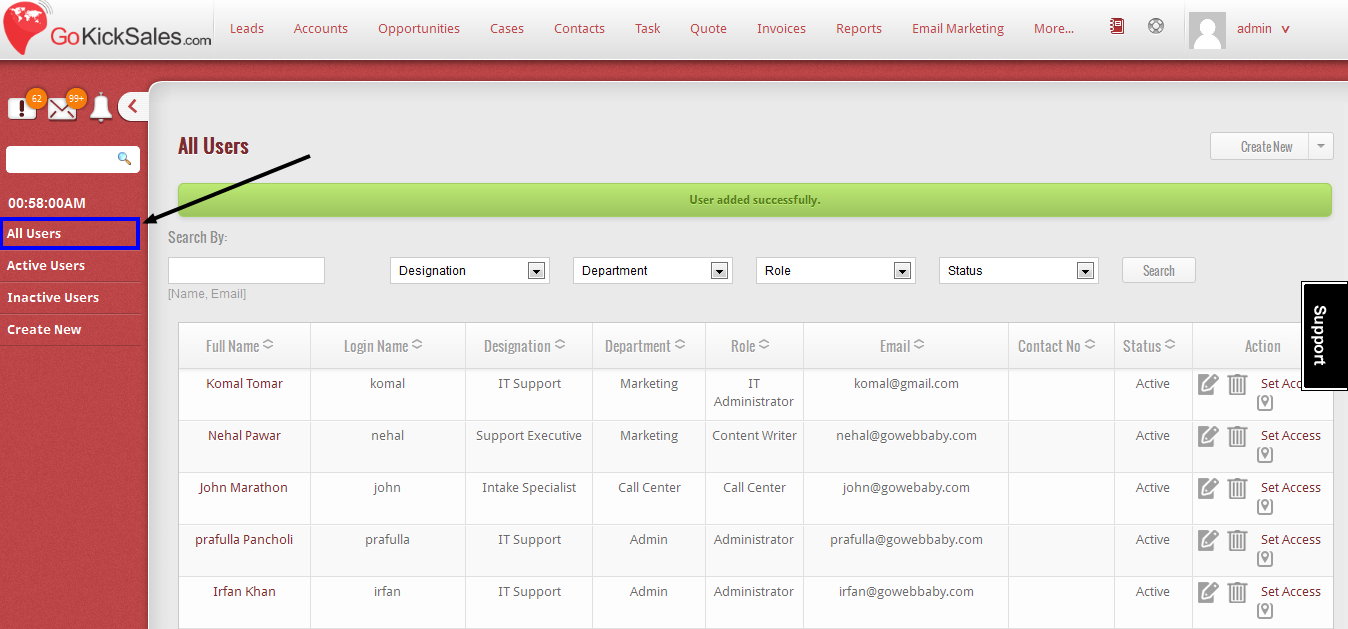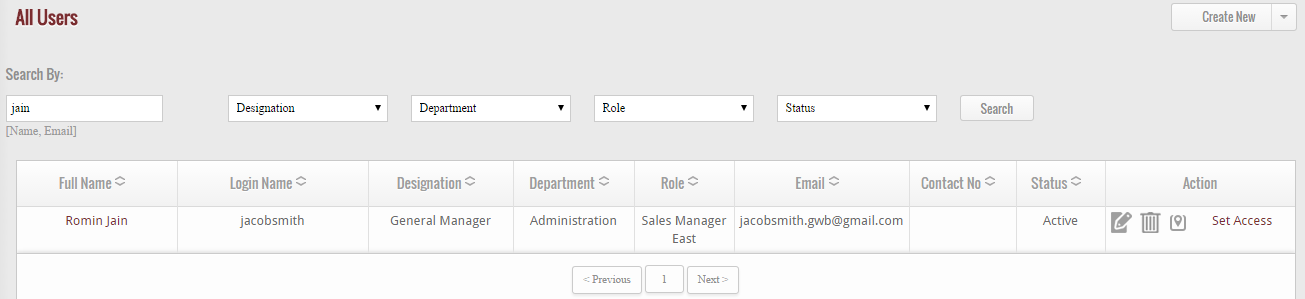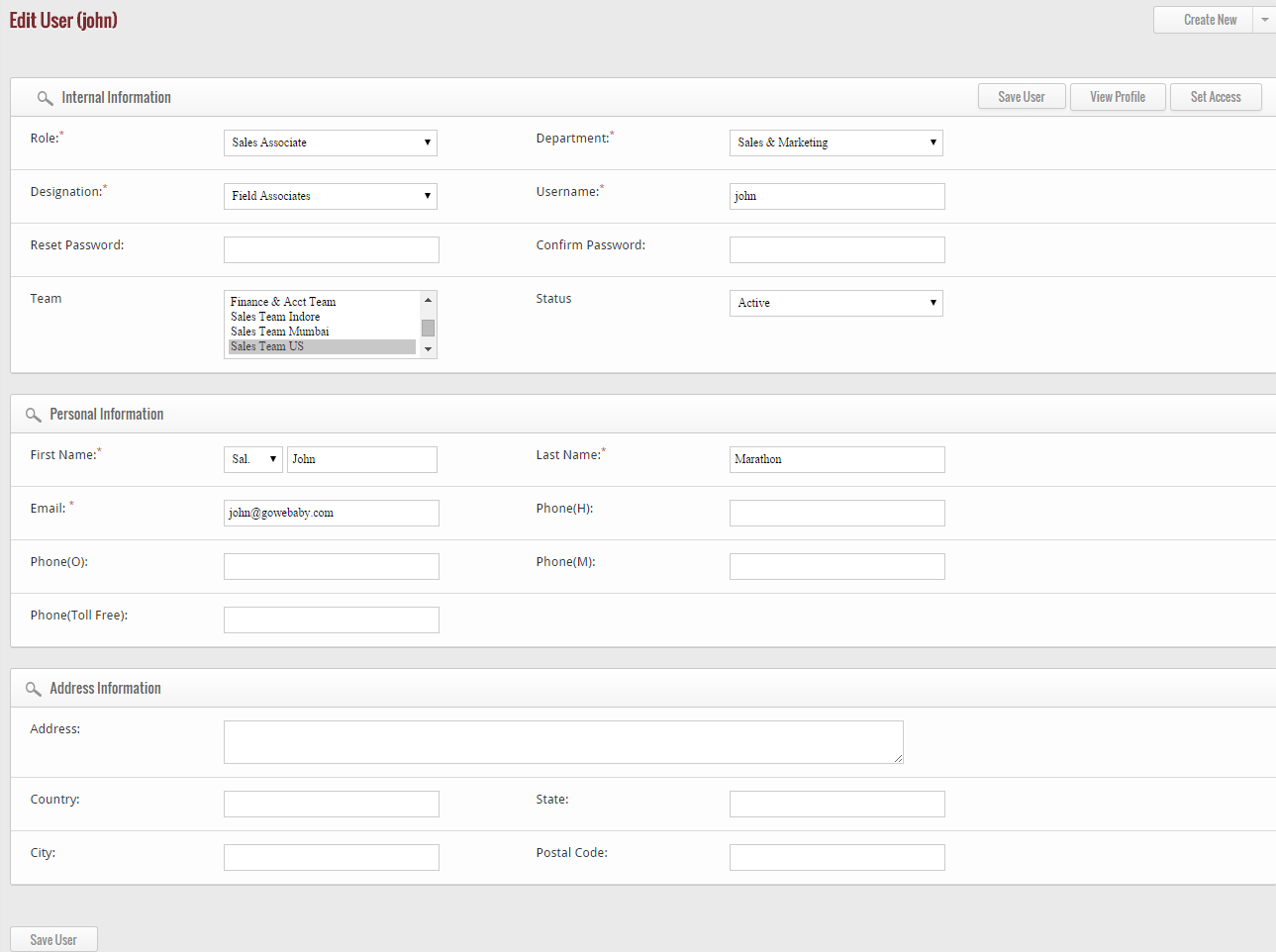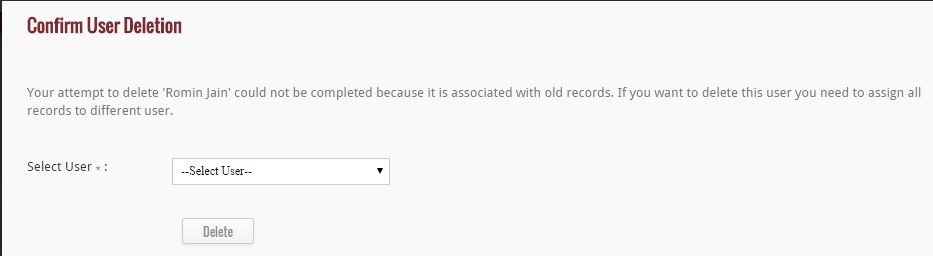After saving or adding the user, if you wish to view the entire users available in GoKickSales, then click on “All Users” Option available in the left panel.
Search a Particular User
After clicking, a list of all users appear on your screen which some details. From the entire list of users, if you wish to search a particular user, then use search column available at the top of the user’s list.
1. Enter the name or email id of the user you are looking for
2. Select the designation, department, role, status from the drop-down lists and click on search button. After clicking on the search button, the system will display you the users that matches well with your search keys.
Edit Details of Particular User
Other than searching a particular user, if you wish to view the details of any user then click on the edit icon located at right hand corner of each and every user.
![]() When you click on this icon, a new page appears that enable you to edit the details of the user.
When you click on this icon, a new page appears that enable you to edit the details of the user.
After editing the details, click on “Save User” button to update the details of the user in GoKickSales.
Delete User
Other than editing, if you wish to delete any user from the list of users, then click on delete user icon, located at right hand corner of each and every user.
![]() When you click on this icon, an alert screen appears that ask you to assign the duties or records of that user to some other user.
When you click on this icon, an alert screen appears that ask you to assign the duties or records of that user to some other user.
Select the user from the drop-down list to whom you are assigning the records of this particular user and click on delete button to permanently delete the user, else cancel it.