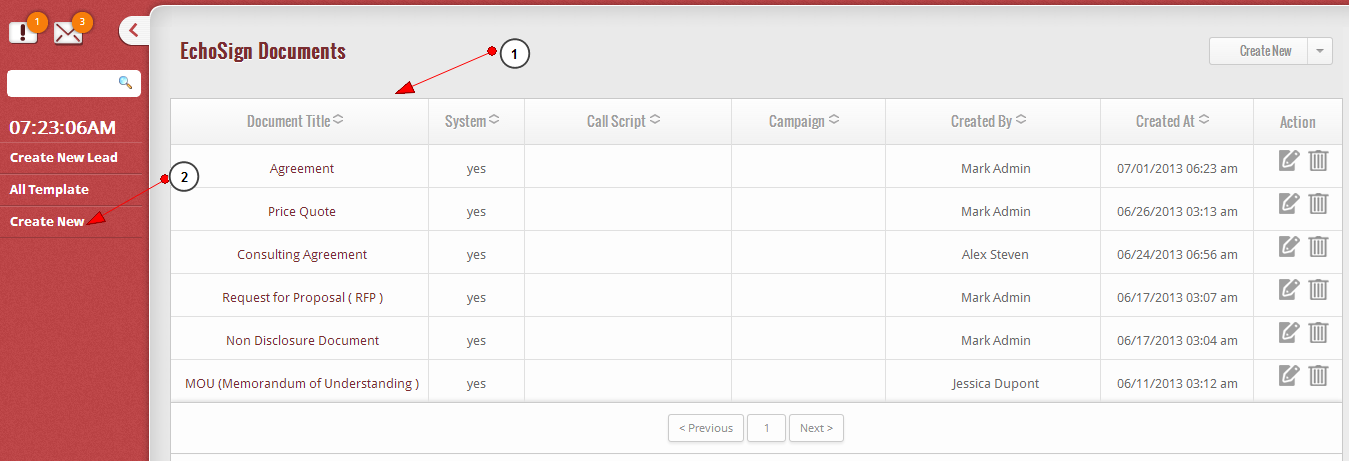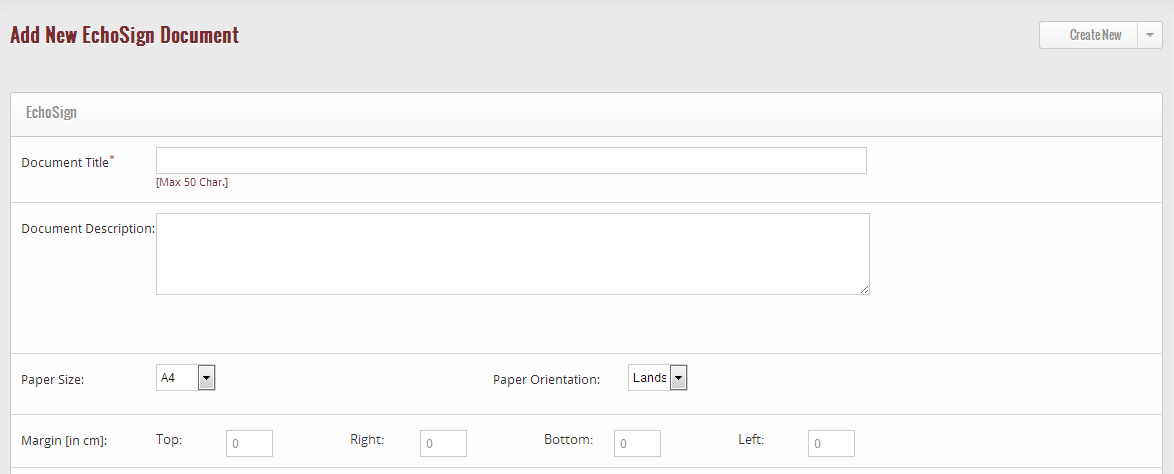The Echosign Manager feature in GoKickSales allows you to get your documents digitally signed and automatically stored in your Account. You can also easily create, search and manage your important documents and agreements. Echosign Manager can be accessed by clicking on More Section, here you get the Echosign Manager widget on the Home screen.
The EchoSign module provides a way to:
1. View and manage your existing EchoSign documents.
2. Create a new EchoSign document.
Create New EchoSign Document
To Create a New Echosign Document:
Provide the Title and Description of the document then set up the paper size and orientation along with margins.
You can also choose a template based on:
1. Call Script: Templates lets you to choose predefined Call Script and the associated Campaign with it.
2. Opportunity: You can also choose template based on Opportunity, here you need not to define the Call Script and Campaign associated with it
3. Module Selection: Select a Module and Module field according to your choice.
4. Code Generation: After the selection of a Module and Module Field, a short Code is automatically generated which you should copy and paste in the Echosign Document content.