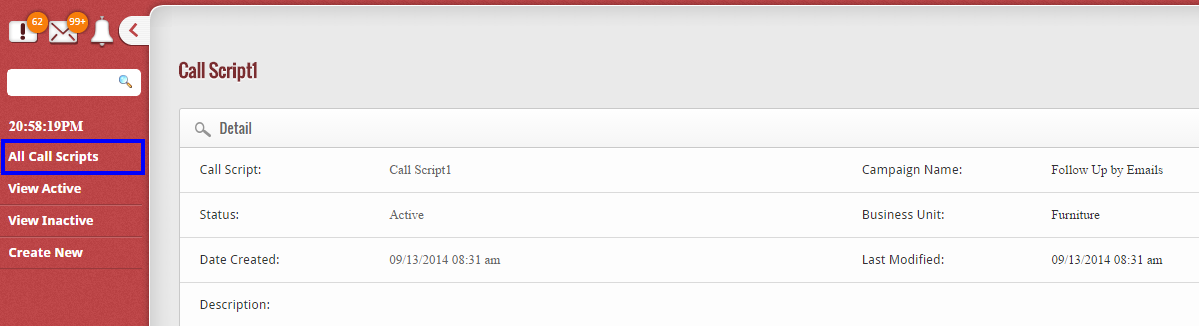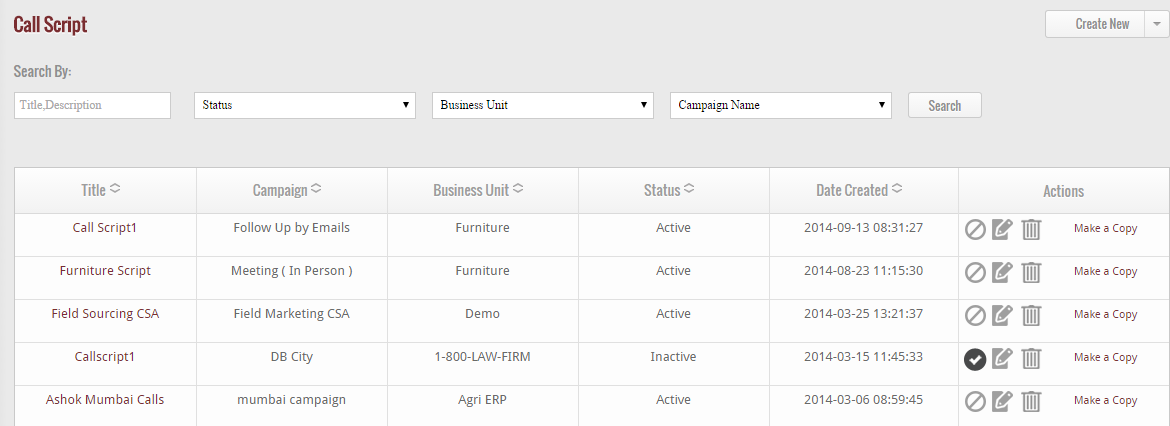After creating a call script, if you wish to view the list of entire call scripts available in GoKickSales, then click on “All Call Scripts” option available at left hand corner of call script interface.
When you click on this icon, a list of all call scripts appear on your screen with some details that include: – Title of the call script, campaign, business unit, status and date at which the call script is created in GoKickSales.
Make Call Script Inactive
From the list of call scripts, if you wish to make any particular call script inactive, then click on the below icon.
![]() When you click on the icon, the status of the call script will be changed from ‘active’ to ‘inactive’ instantly.
When you click on the icon, the status of the call script will be changed from ‘active’ to ‘inactive’ instantly.
Edit Call Script
If you wish to view the details of any particular call script, then click on the edit icon located at right hand corner of each and every call script.
![]() When you click on this icon, a new page appears that enable you to edit the details of the call script. After editing, click on “Submit” button to update the new details of the call script in GoKickSales.
When you click on this icon, a new page appears that enable you to edit the details of the call script. After editing, click on “Submit” button to update the new details of the call script in GoKickSales.
Delete Call Script
Other than editing, if you wish to delete any call script from the list of scripts, then click on delete call script icon, located at right hand corner of each and every call script.
![]() When you click on this icon, an alerts comes to your screen. If you really wish to delete the call script, then click on “OK” button else click on “Cancel” button.
When you click on this icon, an alerts comes to your screen. If you really wish to delete the call script, then click on “OK” button else click on “Cancel” button.
Make a Copy
From the list, if you wish to make a copy of any particular call script, then click on “Make a copy” option available next to delete call script icon.
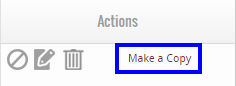 When you click on this option the copy of the call script is created in the system right away.
When you click on this option the copy of the call script is created in the system right away.