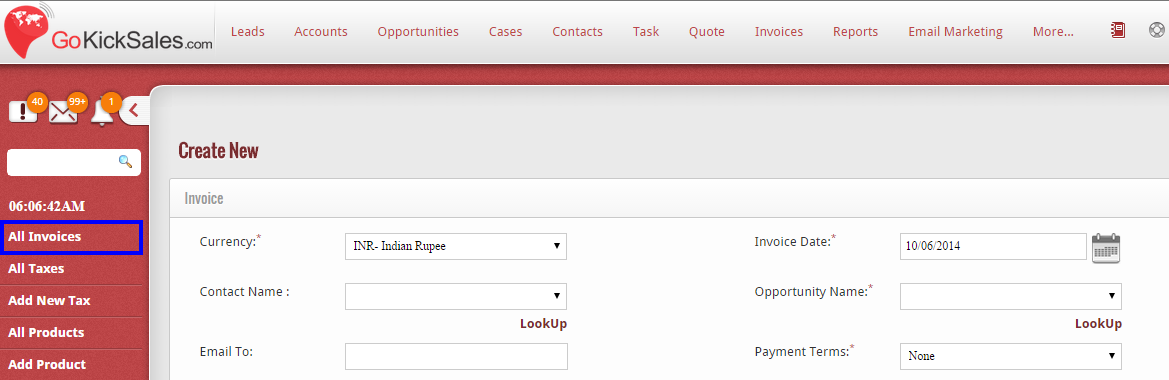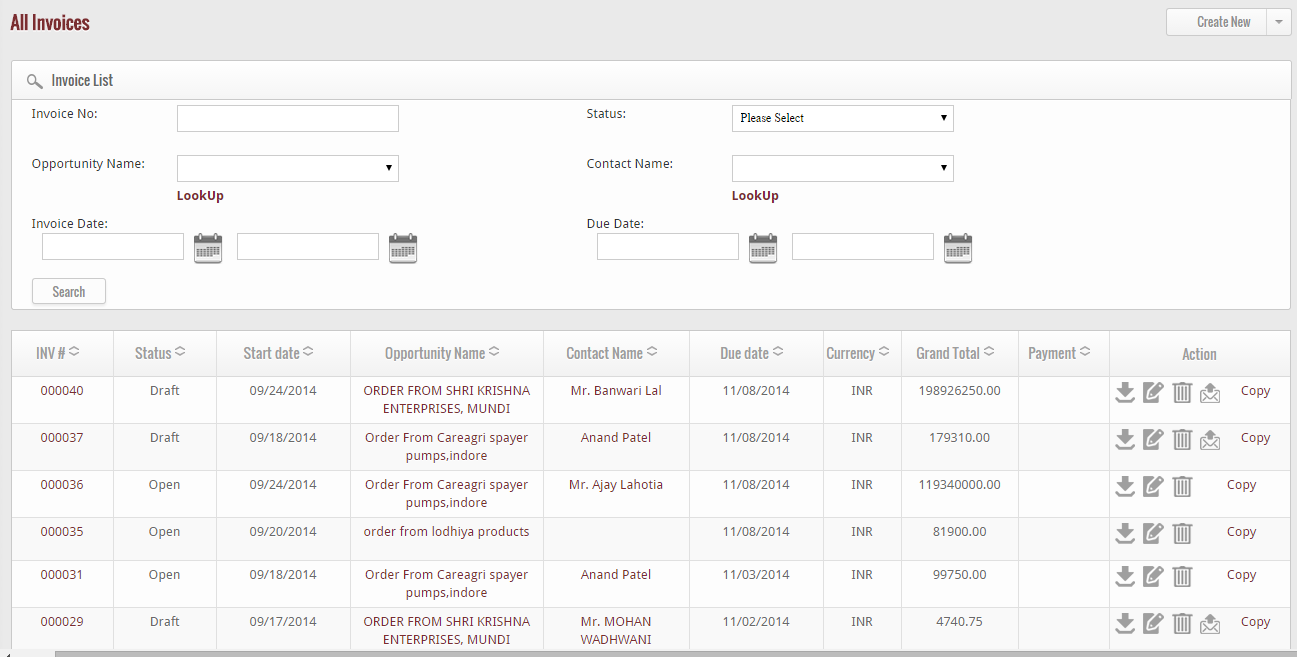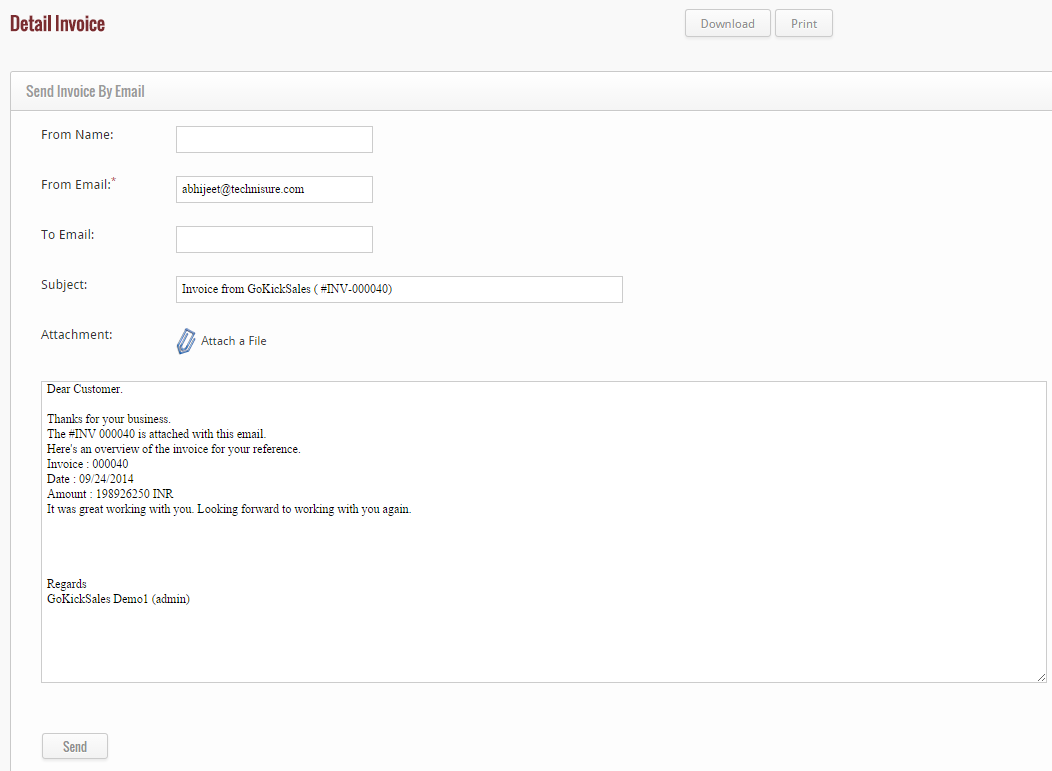The All Invoices feature represents the total billing cycle management for your customers, sales, and product information in one month. So at month end or at your specific billing cycle, all that is required is to check GoKickSales for Invoices which are automatically generated in the module according to your predefined settings.
You can access All Invoices by clicking on the “All Invoices” button on the left hand side of the Invoices management interface.
When you click on this option, a list of all invoices appears on your screen with their individual details, which include:- Invoice number, status, date at which the invoice starts, name of the opportunity for which the invoice is created, name of the contact person, due date of the opportunity, currency, grand total and payment.
Download Invoice
From the list if you wish to download any particular invoice, then click on the “download” icon available at the right hand corner of every invoice.
When you click on this icon, the invoice will be downloaded in your system instantly.
Edit Invoice
To edit the details of any existing invoice, click on the edit icon.
![]() When you click on this icon, you are able to easily edit the details of the invoice. After editing, click on “Submit” button to update the details of the invoice in GoKickSales.
When you click on this icon, you are able to easily edit the details of the invoice. After editing, click on “Submit” button to update the details of the invoice in GoKickSales.
Delete Invoice
From the list if you want to delete any particular invoice, then delete icon.
![]() After clicking you can delete the invoice easily.
After clicking you can delete the invoice easily.
Send Invoice via Mail
If you want to send any particular invoice via mail to someone, then use send invoice icon.
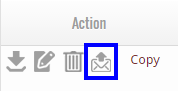 When you click on this icon, a new page appears where you have to enter the email id of the person to whom you are sending the mail and click on “Send” button to send the mail.
When you click on this icon, a new page appears where you have to enter the email id of the person to whom you are sending the mail and click on “Send” button to send the mail.
Copy the details of the Invoice
If you want to create a new invoice that have the same details that the existing invoice have, then you can copy the details of the invoice by using “copy” button.
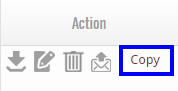 When you click on this button, a new page appears of “create invoice” in which you get the details filled of the invoice you selected, now you only have to add or edit some details from here and click on “Submit” button to save a new invoice.
When you click on this button, a new page appears of “create invoice” in which you get the details filled of the invoice you selected, now you only have to add or edit some details from here and click on “Submit” button to save a new invoice.
This feature will truly save your time as well as efforts because you do not have to enter or add the same details again and again.