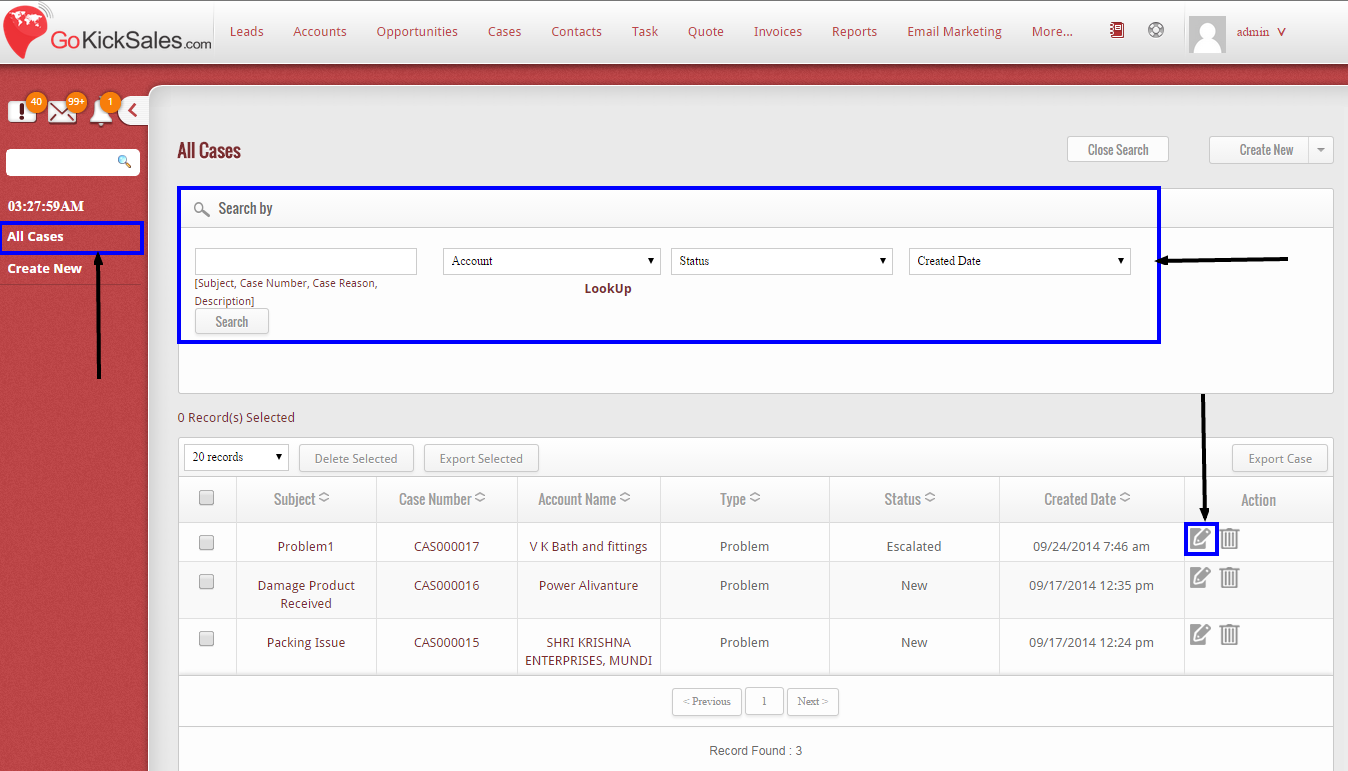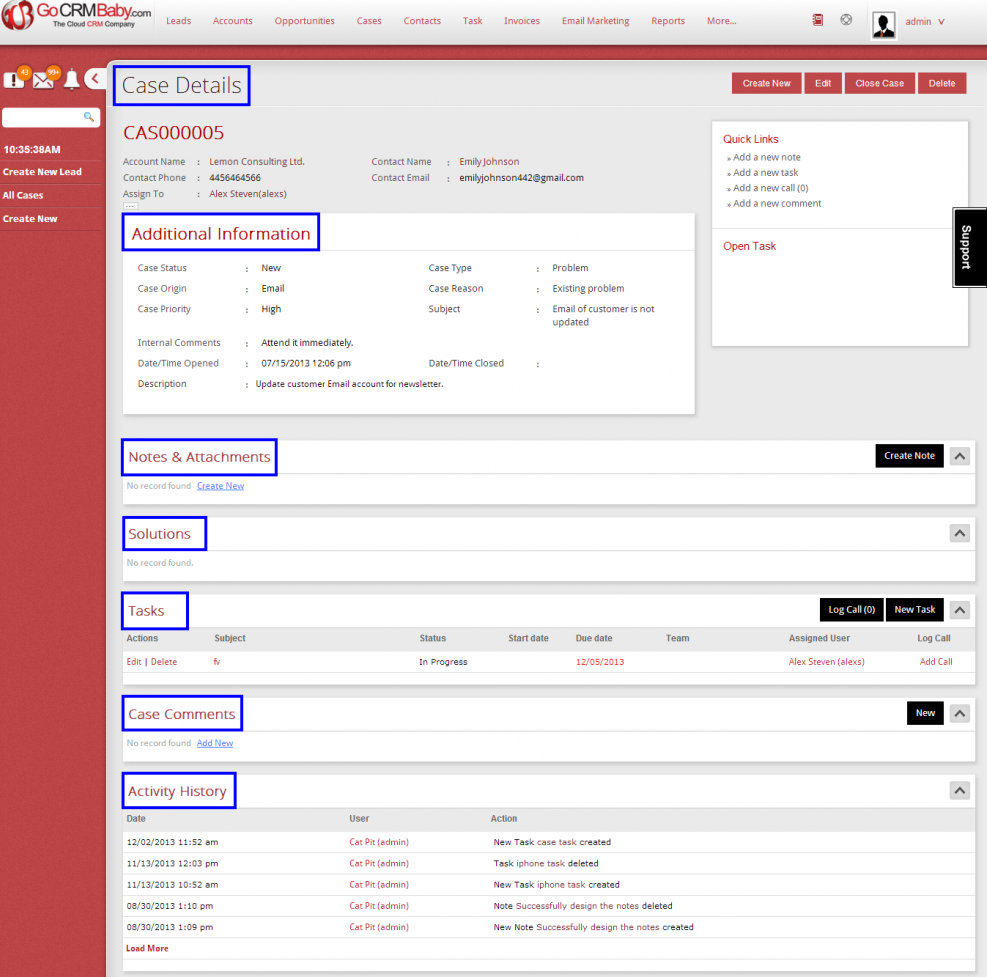To easily manage all details of a Specific Case, simply click the All Cases button on the left hand side of the Case Management screen. Then use the search feature to locate a specific Case to manage the details. Once you have located the specific Case, click on the Edit button to manage the details.
You can see Case details by clicking on the individual Case or the Edit button as described above. You can create a 360-degree view of the Case to display all the associated details, such as Solutions, Tasks, Case Comments and Activities.
Details Include:
1. Case Information: You can view the information of the Case by Case Number, Contact Details, Account Name and User name of the person who has been assigned the Case.
2. Additional Information: View all other information regarding Case like such as Case Status, Type, Origin, Priority, and Reason along with its basic information.
3. Notes & Attachments: View the notes and document attached with the specific Case.
4. Solutions: View solution provided for the Case.
5. Tasks: Create New Tasks related to Case.
6. Case Comments: Insert comments related to the Case and task assignment.
7. Activity History: View history of the activities taken for the resolution of the Case.