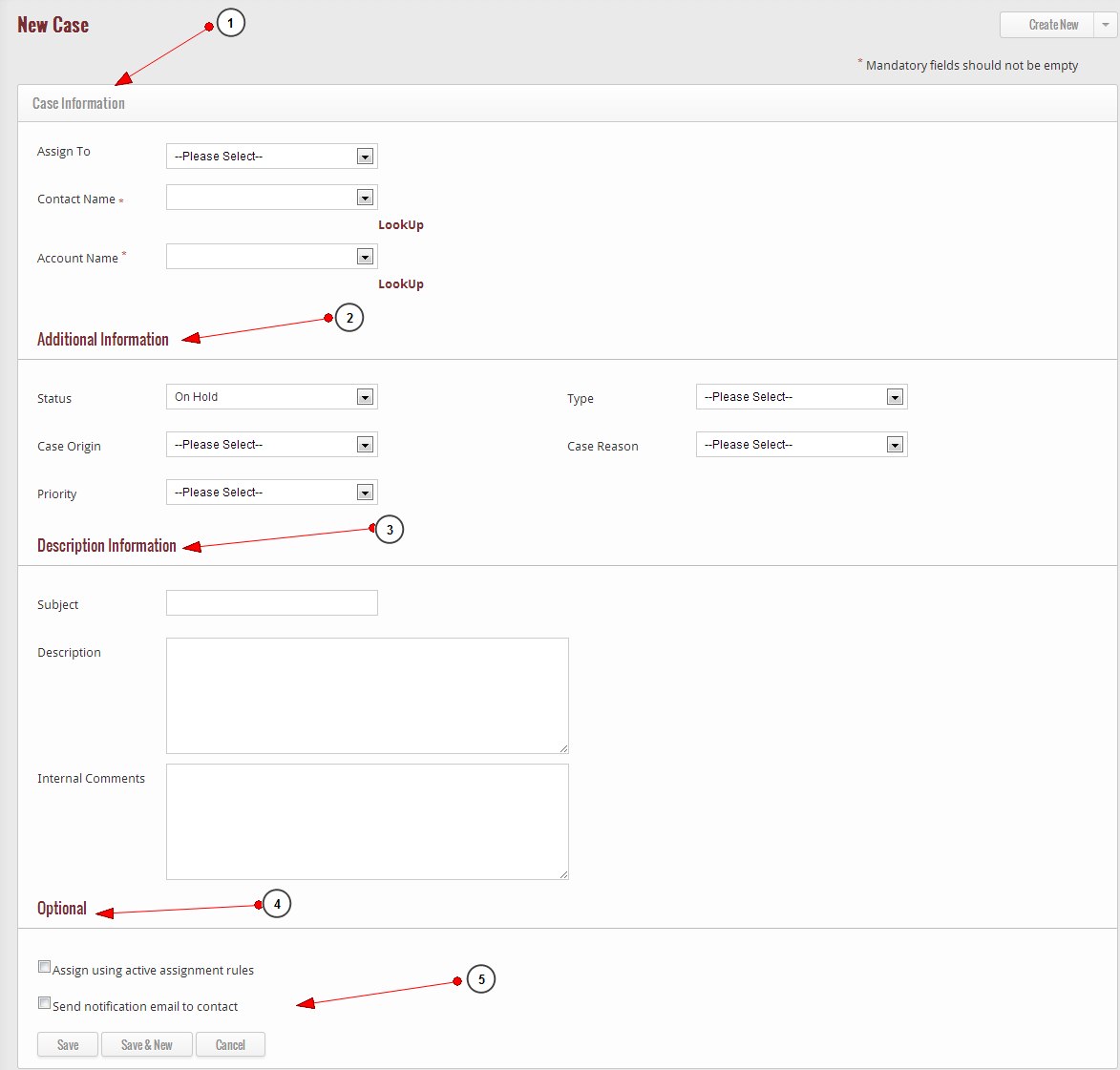When using the GoKickSales platform, Case represents a problem or customer issue such as customer’s feedback, problem, or questions which need to be solved at your end to ensure best possible customer service. GoKickSales is designed with a fully-customize Case Management feature which provides a way to organize and manage Support Cases for your client accounts. A Case involves a customer issue such as customer feedback, questions, or problems which you need to address in order to provide optimal customer service.
The Case Management feature can be accessed by clicking the Case widget on the main interface of GoKickSales.Once you have clicked on the Case widget, you can access the Case Management interface.
Create New Case
To create a Case, simply click on the Create New button on the left hand side of the Case Management interface. In the New Case window you can look up a name you created in your Contacts as well as an Account Name you created in the Accounts Management feature.
Case Information
1. Enter Case Information: While creating Case you need to assign it to a user.
2. Contact Name: Update Contact Name
3. Account Name: Enter Account Name under which Case is being created
Additional Information
1. Update Status of the Case
2. Type of the Case
3. Origin of the Case
4. Reason of the Case
5. Priority of the Case
Description Information
1. Enter Subject of the Case
2. Give a Brief Description of the Case
3. Update Internal Comments for the User
Optional
1. Assign Case by Using Assignment Rules
2. Send Notification Email to the Contact
Once you have completed the necessary information, click on the “Save” button to Save the file in the Case Management feature.