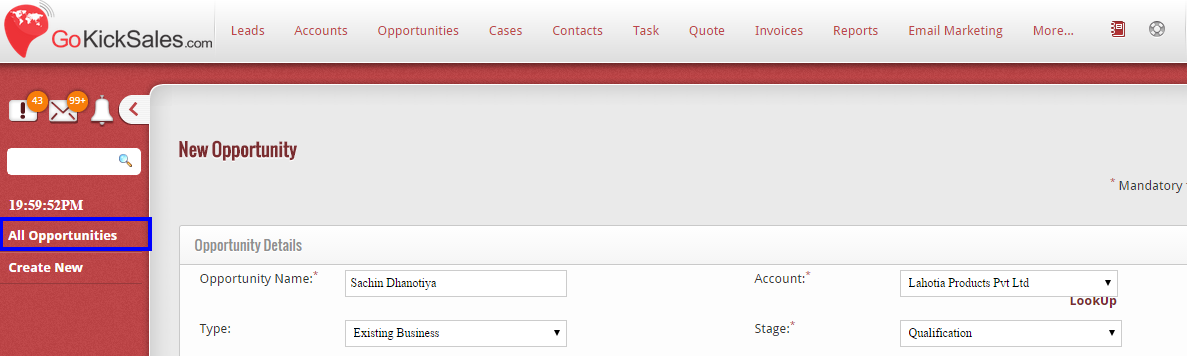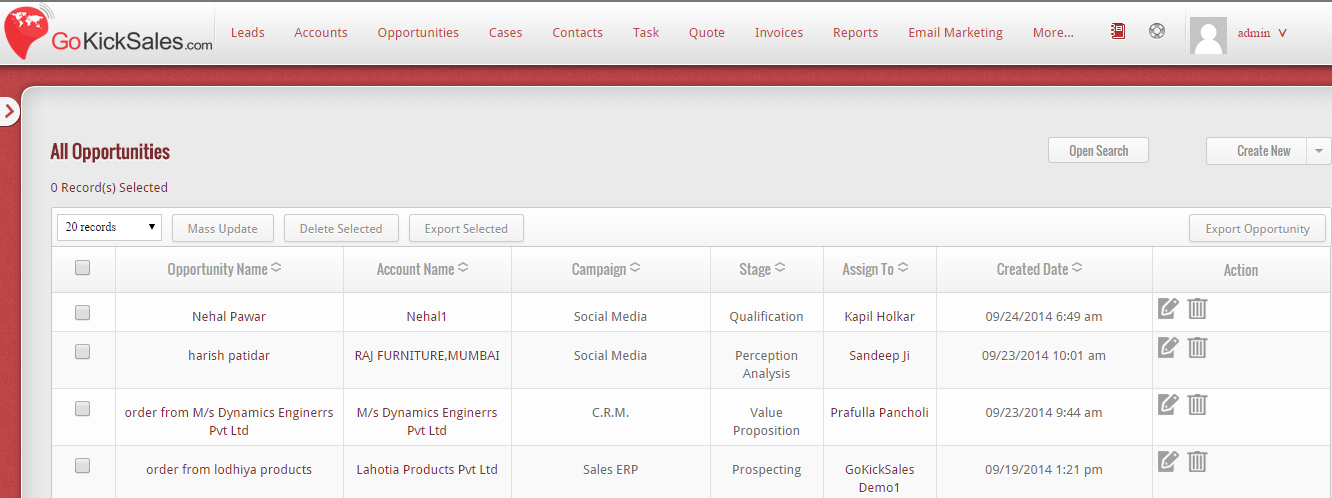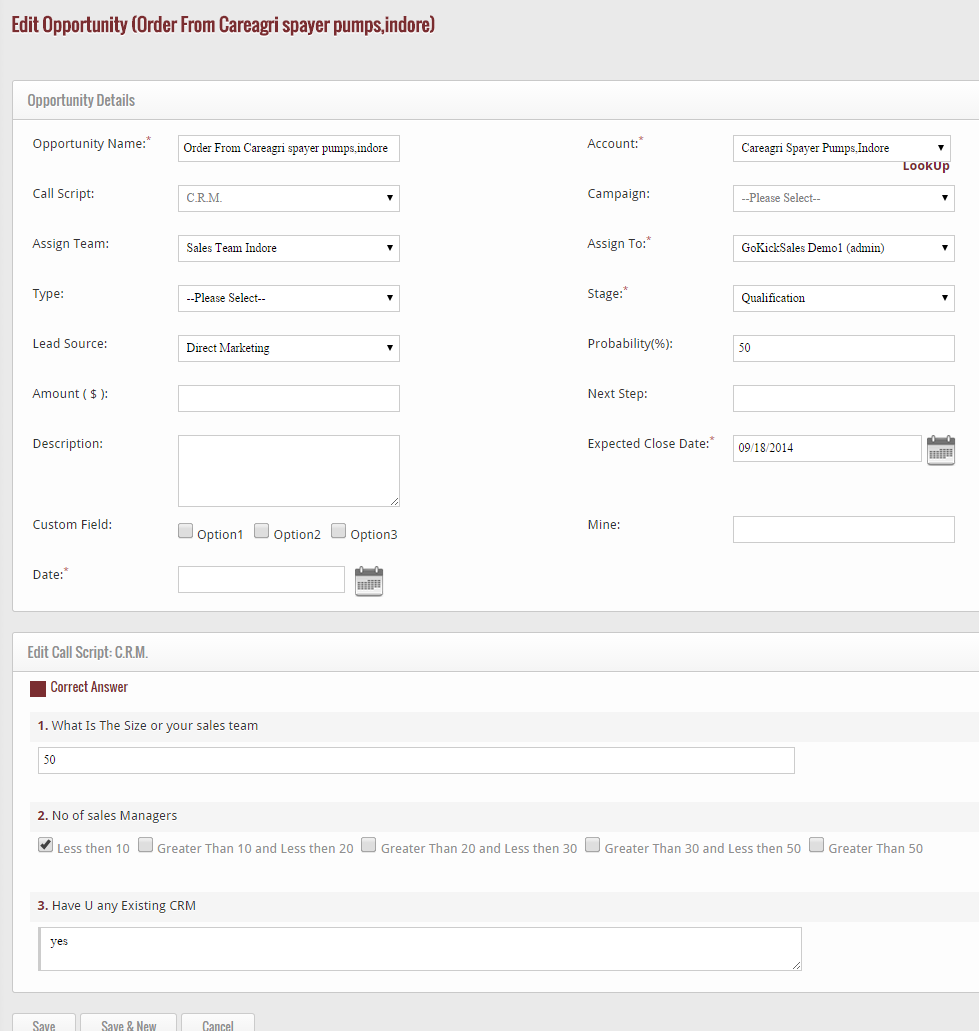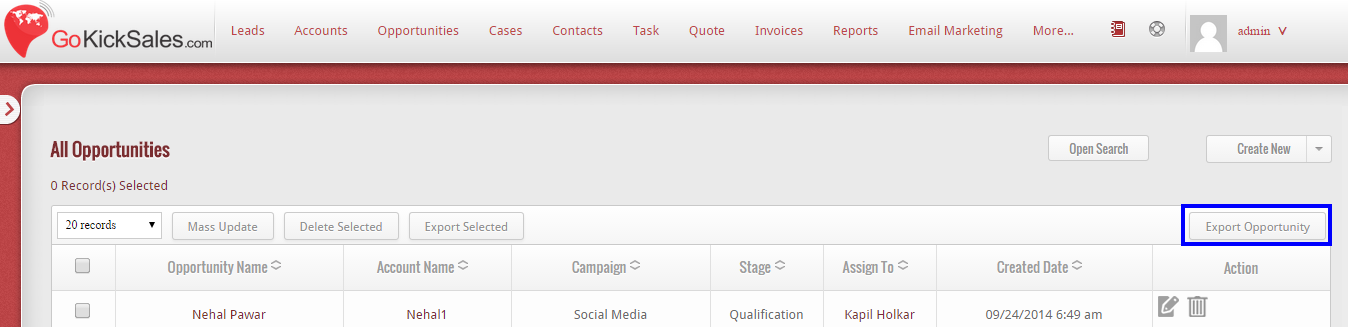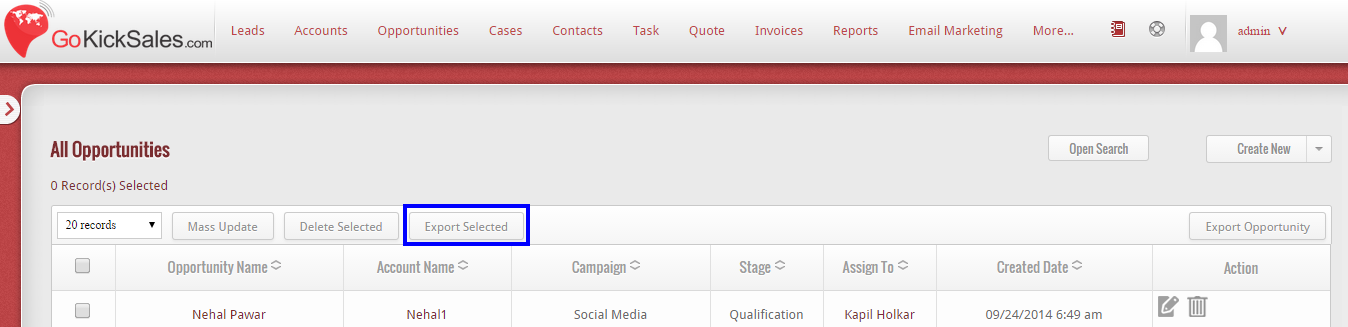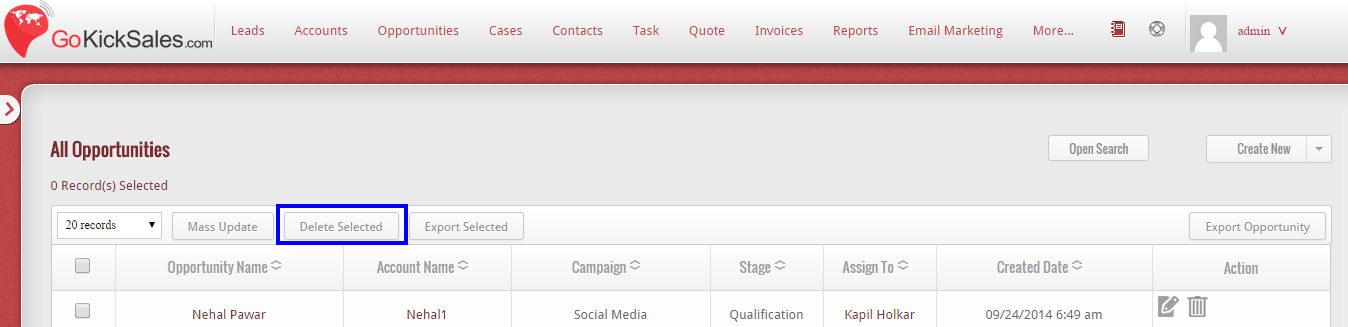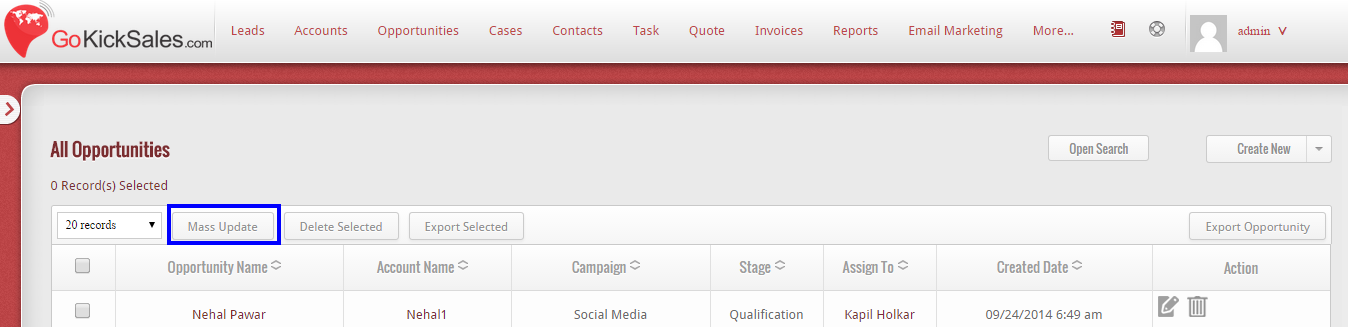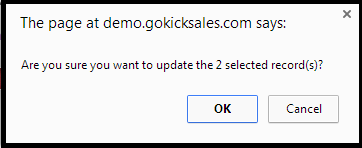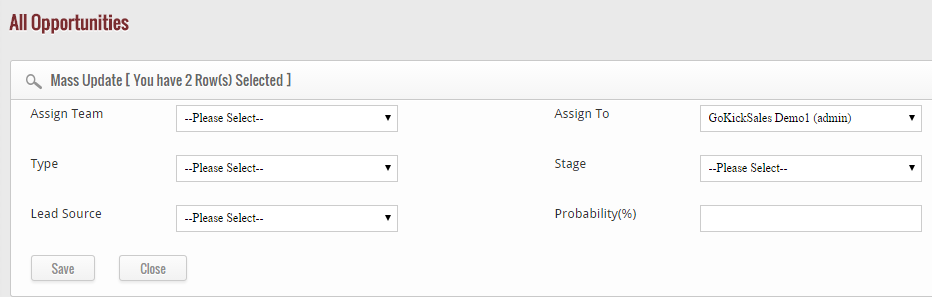After creating the opportunity, if you wish to view the entire opportunities available in GoKickSales, then click on “All Opportunities” available at left panel of Opportunity interface.
When you click on this option, a list of all Opportunities appear on your screen with their name, Opportunity name, Campaign, Stage, Name of the person to whom the Opportunity is assigned and date at which the Opportunity is created in GoKickSales.
Edit Opportunity
![]() From the entire list of Opportunities, if you wish to edit the details of any particular Opportunity then click on the edit icon, available at right hand corner of each and every Opportunity.
From the entire list of Opportunities, if you wish to edit the details of any particular Opportunity then click on the edit icon, available at right hand corner of each and every Opportunity.
When you click on this icon, the page appears of Opportunity. From, here you can edit the details that you want to change and click on “Save” button to update the new details of Opportunity in GoKickSales.
Delete Opportunity
![]() To delete any particular Opportunity from the list of Opportunities, then click on “delete icon” available next to edit icon.
To delete any particular Opportunity from the list of Opportunities, then click on “delete icon” available next to edit icon.
When you click on this icon, a pop-up appears. If you really want to delete the Opportunity then click on “Ok” else click on “Cancel” button.
Export Opportunity
If you want to download the list of Opportunities available in GoKickSales, then click on “Export Opportunity” option available edit and delete icons.
When you click on this option the list of all Opportunities will be downloaded in your system.
Export Selected
From the list, if you wish to only download some of the Opportunities, then select the Opportunities that you want to download by tick mark the field. After this, click on “Export Selected” button.
After clicking, the list of selected Opportunities will be downloaded in your system.
Delete Selected
Other than to delete particular Opportunities, if you wish to select multiple Opportunities at single time then select the Opportunities by tick mark the field. After this, click on “Delete Selected” button.
When you click on this button, a pop-up appears. If you really want to delete the Opportunities then click on “Ok” else click on “Cancel” button.
Mass Update
If you wish to edit the essential details of more than a one Opportunity at one time, then select the Opportunities by tick mark the field. After selecting, click on “Mass Update” button.
When you click on this button, a pop-up appears that ask you do you want to update the selected records. If yes, then click on “Ok” button else “Cancel” button.
If you click on “Ok” button, the features appear that you can edit from here for all selected Opportunities.
After updating click on “Save” button to update the details of all selected Opportunities at single click.