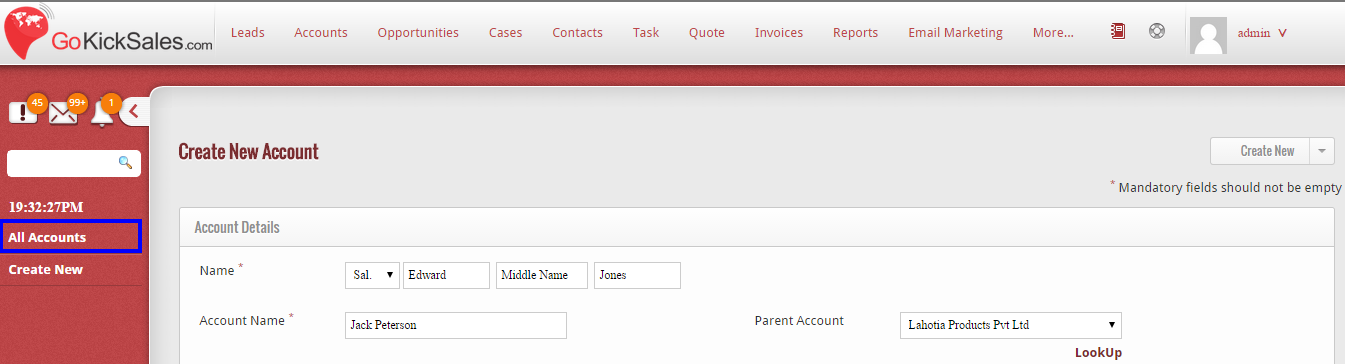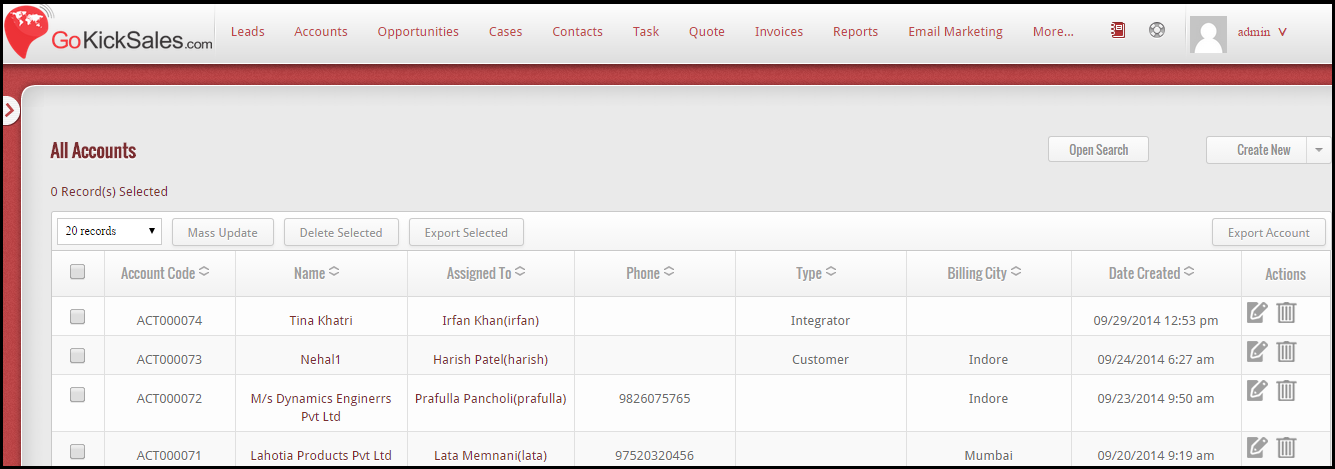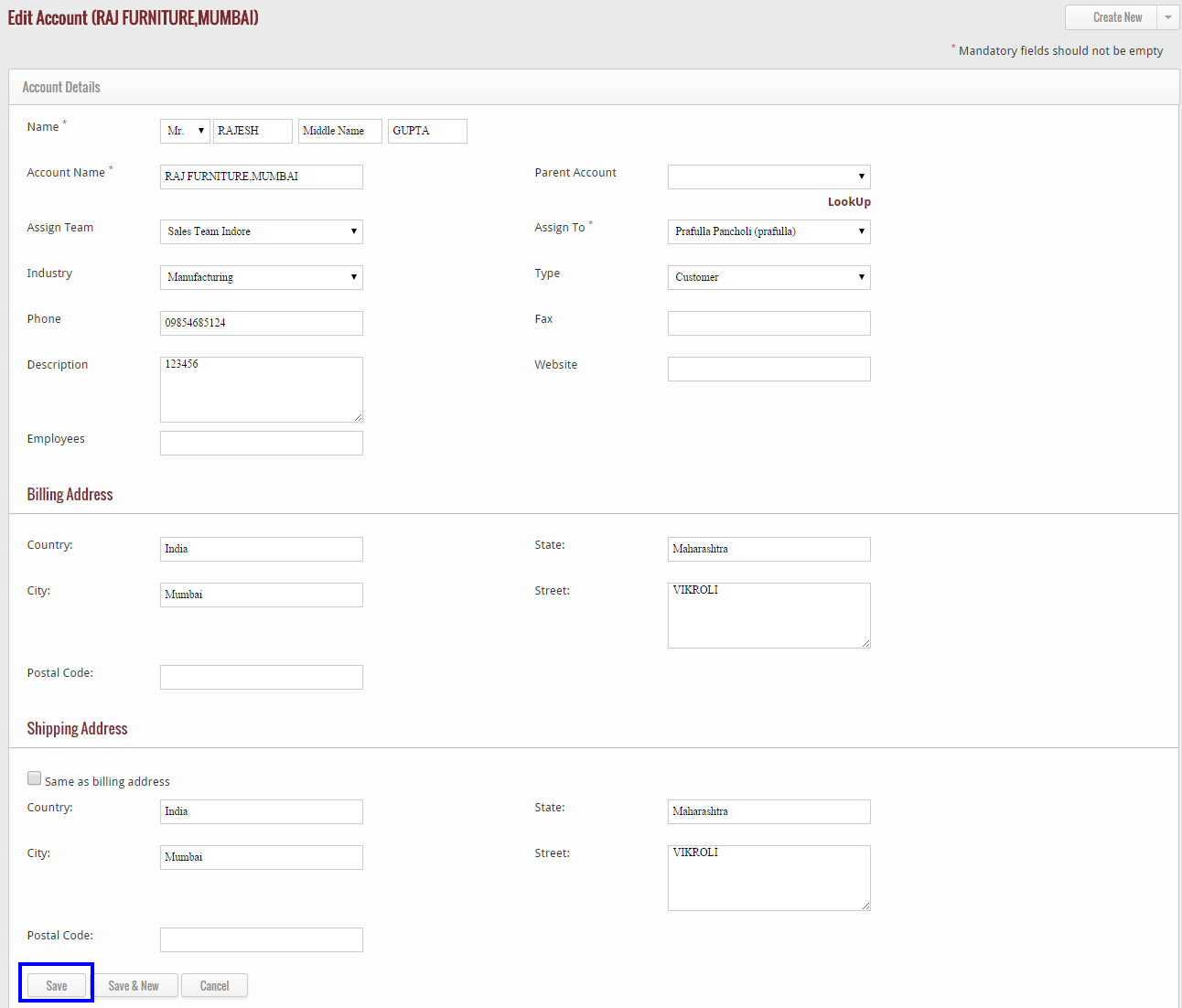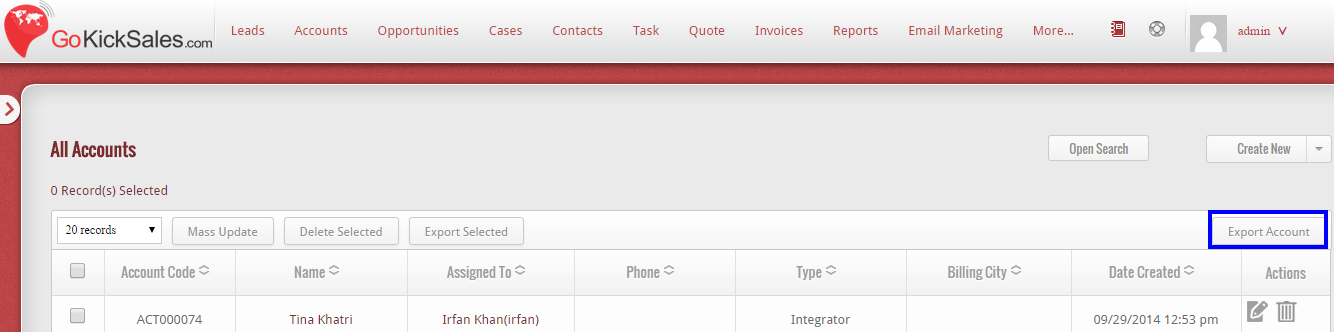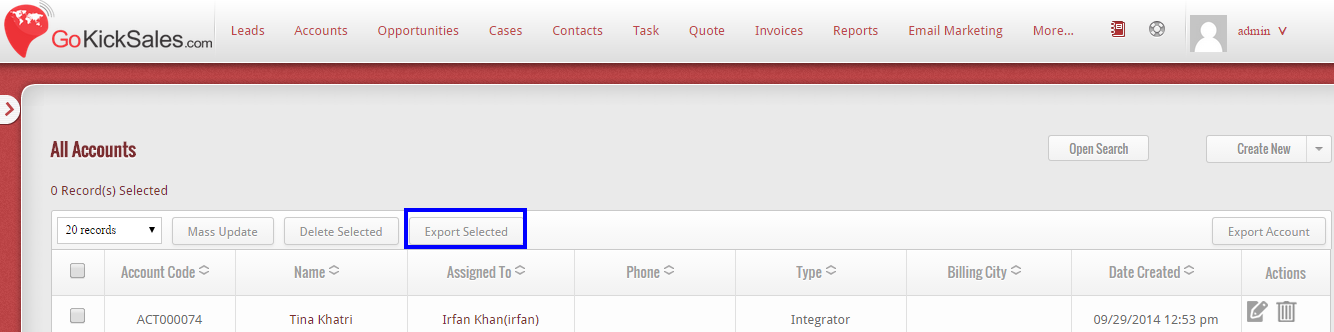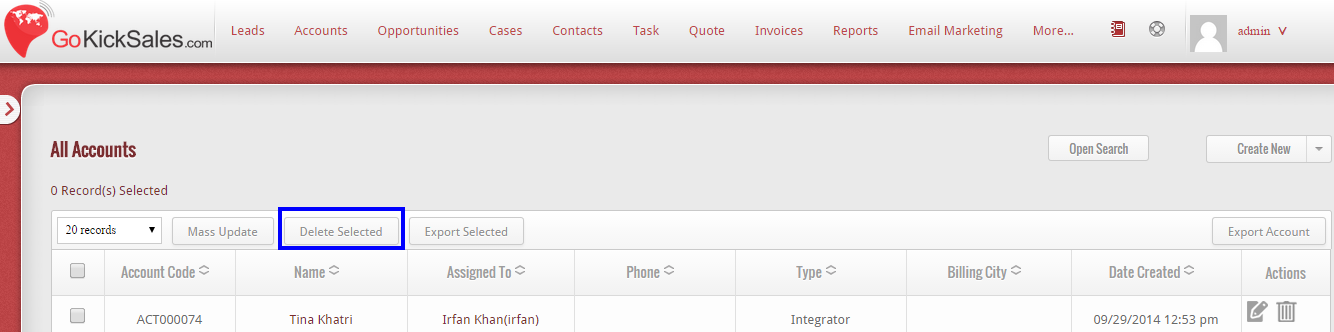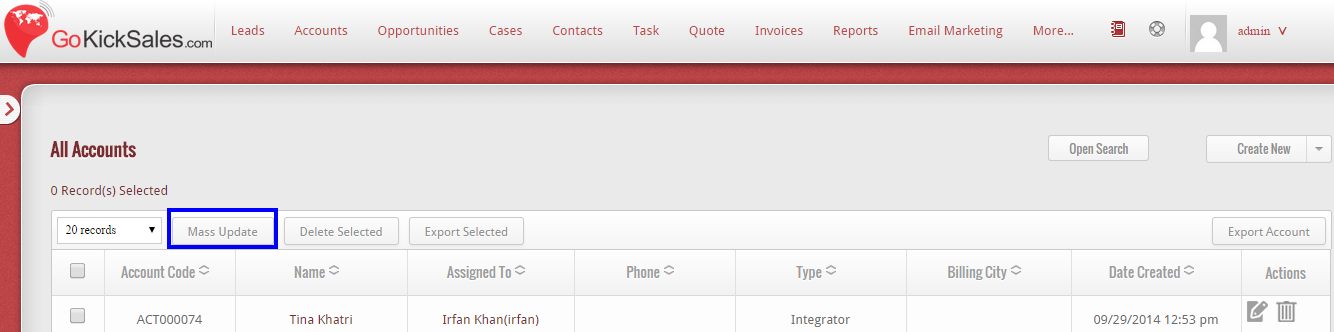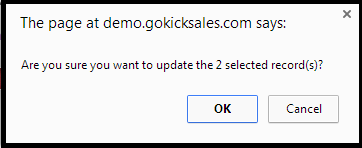After creating or adding the Account, if you wish to view the list of all Accounts available in GoKickSales, then click on “All Accounts” Option available at the left panel of Account Interface.
After clicking, a list of all Accounts appear on your screen with their details that include:- Account code, Name of the Account, Name of the person to whom the Account is assigned, Phone number, Type of Account, Billing City and Date at which the account is created in GoKickSales.
Edit Account
![]() From the entire list of Accounts, if you wish to edit the details of any particular Account then click on the edit icon, available at right hand corner of each and every Account.
From the entire list of Accounts, if you wish to edit the details of any particular Account then click on the edit icon, available at right hand corner of each and every Account.
When you click on this icon, the page appears of Account. From, here you can edit the details that you want to change and click on “Save” button to update the new details of Account in GoKickSales.
Delete Account
![]() To delete any particular Account from the list of Accounts, then click on “delete icon” available next to edit icon.
To delete any particular Account from the list of Accounts, then click on “delete icon” available next to edit icon.
When you click on this icon, a pop-up appears. If you really want to delete the Account then click on “Ok” else click on “Cancel” button.
Export Account
If you want to download the list of Accounts available in GoKickSales, then click on “Export Account” option available edit and delete icons.
When you click on this option the list of all Accounts will be downloaded in your system.
Export Selected
From the list, if you wish to only download some of the Accounts, then select the Accounts that you want to download by tick mark the field. After this, click on “Export Selected” button.
After clicking, the list of selected Accounts will be downloaded in your system.
Delete Selected
Other than to delete particular Accounts, if you wish to select multiple Accounts at single time then select the Accounts by tick mark the field. After this, click on “Delete Selected” button.
When you click on this button, a pop-up appears. If you really want to delete the Accounts then click on “Ok” else click on “Cancel” button.
Mass Update
If you wish to edit the essential details of more than a one Account at one time, then select the Accounts by tick mark the field. After selecting, click on “Mass Update” button.
When you click on this button, a pop-up appears that ask you do you want to update the selected records. If yes, then click on “Ok” button else “Cancel” button.
If you click on “Ok” button, the features appear that you can edit from here for all selected Accounts.
After updating click on “Save” button to update the details of all selected Accounts at single click.