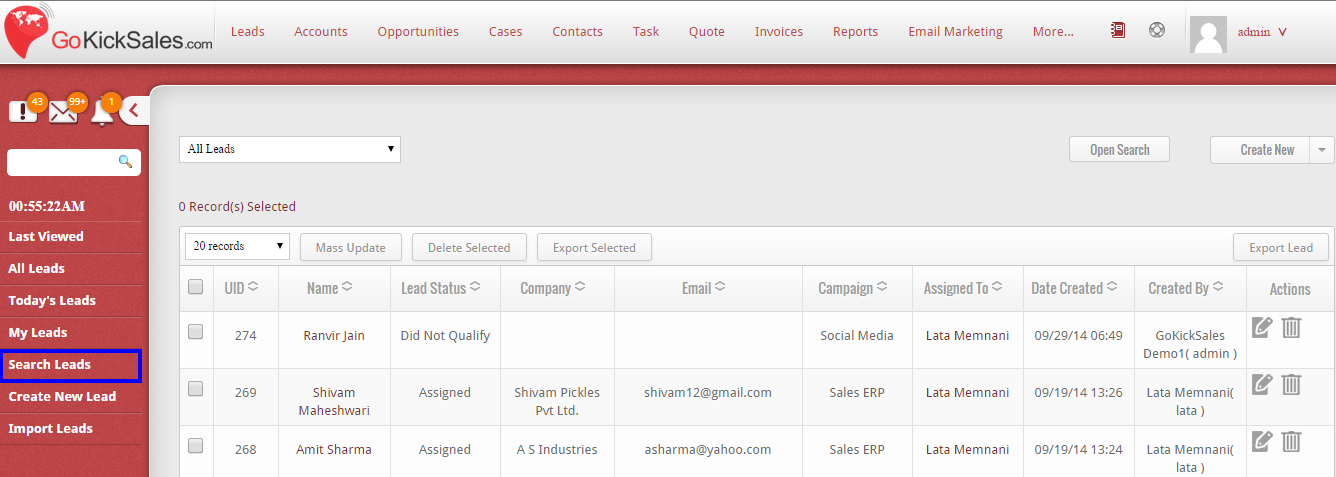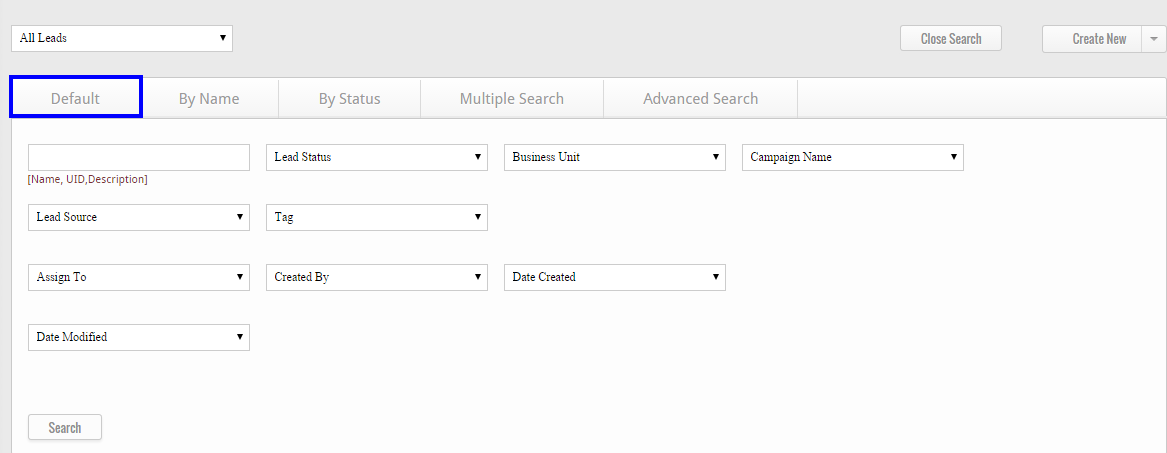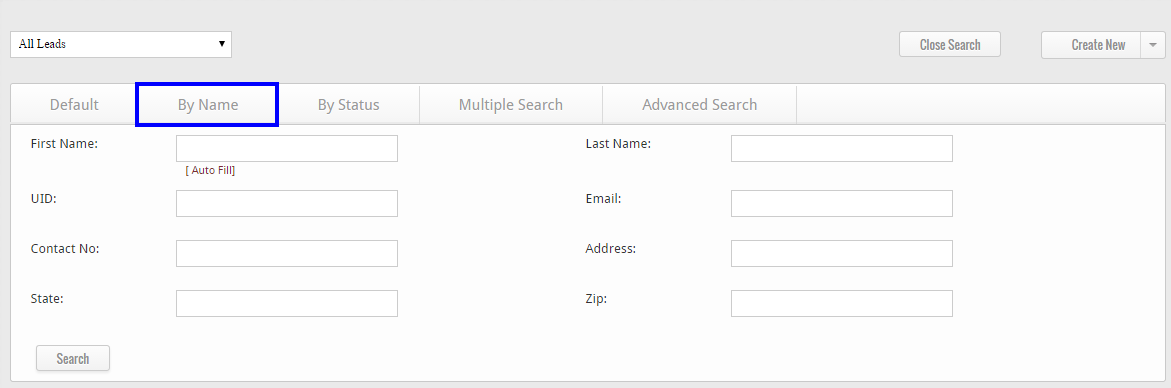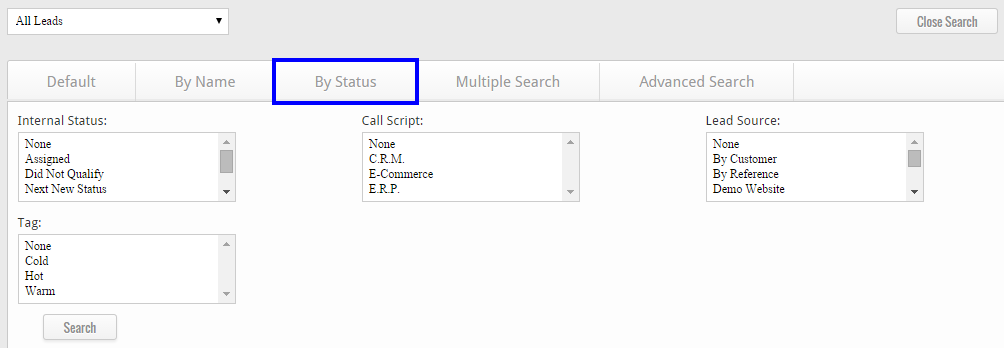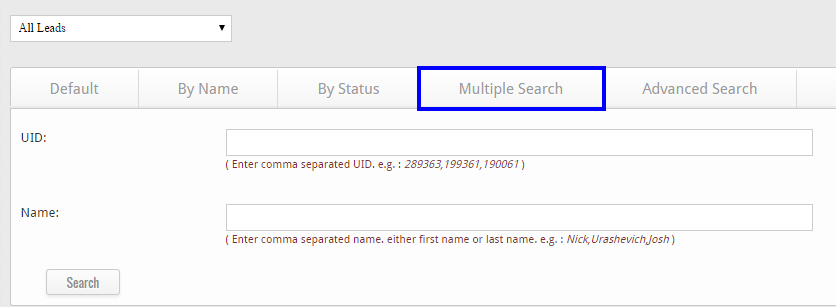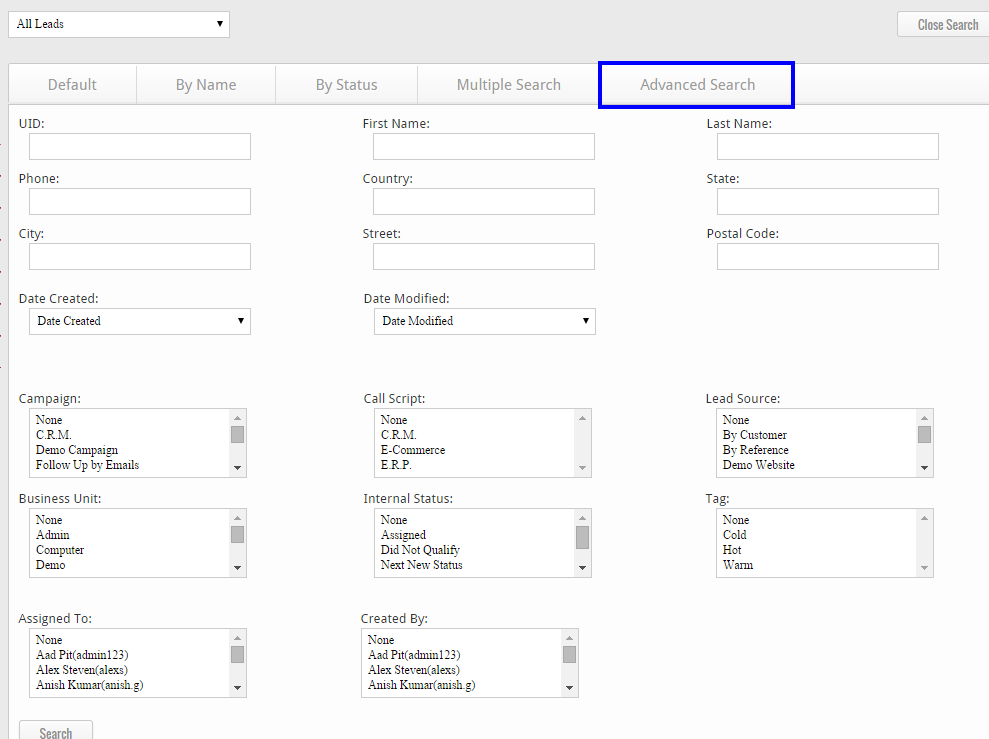The Leads Management feature also provides a way to search leads by Name and Status or by using Multiple Search, or Advanced Search. You can easily start searching leads by clicking on the “Search Leads” button on the left hand side of the Leads Management interface.
When you click on this button, some new features appears on All Leads Page with 5 different keys:-
Default
The Default Search is a basic search function which helps you find a specific lead.
By Name
If you know the name of the lead, you can search by Name or other credentials such as Unique identification, email, phone number, address, etc. by simply clicking the By Name tab.
By Status Tab
Leads can also be searched according to Status such as Internal Status, Call Script, Lead Source, or Tag simply by clicking on the By Status tab.
Multiple Search
You can also perform a search with multiple elements such as multiple Names and UID numbers simply by clicking on the Multiple Search tab.
Advanced Search
The Advanced Search feature allows you to use a variety of criteria to perform a search according to Lead attributes simply by clicking on the Advanced Search tab.
Advanced Search is a combination of all various criteria enables you to search your Leads by its attributes.
To search a large number of Leads, this tool will save precious time and effort. Your search can be customized according these parameters or even their combination:
1. Campaign: Search your Lead under the specific Campaign.
2. Call Script: Search your Lead according to the Call Script associated with it.
3. Lead Source: Find your Lead by source.
4. Business Unit: Search Lead by Business Unit.
5. Internal Status: You can search Lead by the Internal Status of Lead.
6. Tag: You can find Lead according to the Tagging.
7. Created By: Find Lead by the name of user that created it.