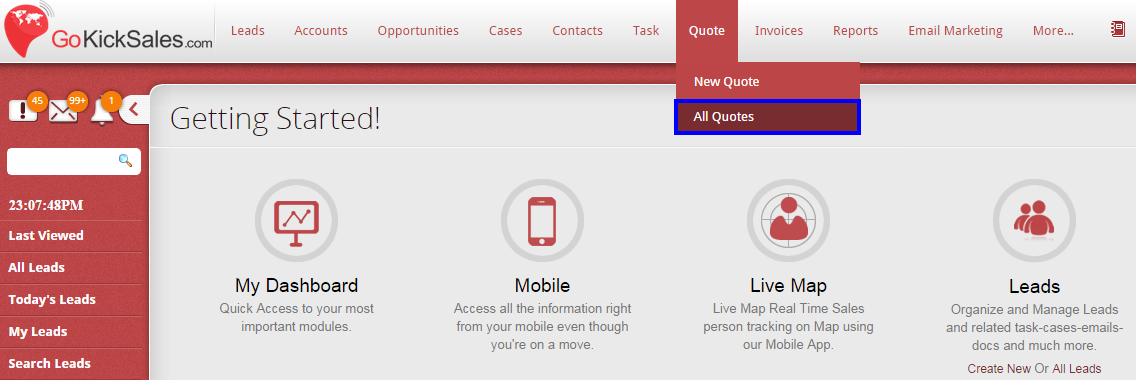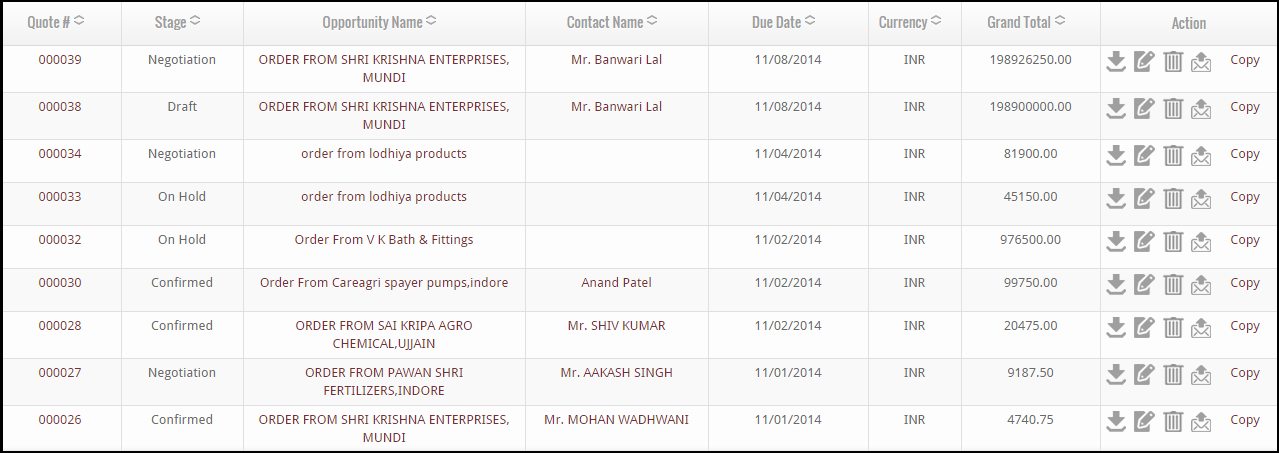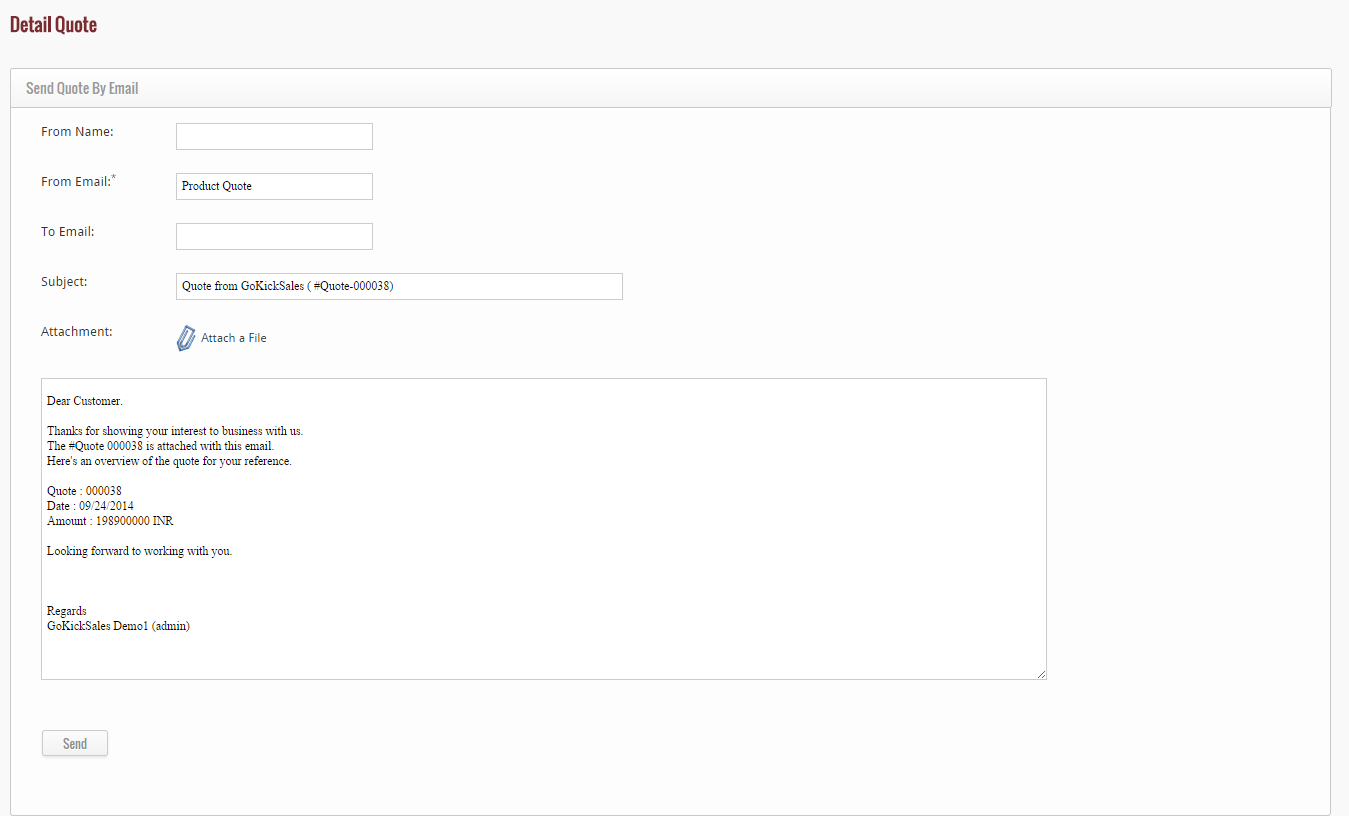After creating a quote, if you wish to view the entire list of quotes available in GoKickSales, then click on “All Quotes” Option available at the left hand panel.
When you click on this option, a new page appears that contain the list of all quotes with their quote number, stage, name of the opportunity for which the quote is created, name of the contact person, due date, currency, grand total and some actions.
Download Quote
From the list if you wish to download any particular quote, then click on the “download” icon available at the right hand corner of every quote.
![]() When you click on this icon, the quote is downloaded in your system instantly.
When you click on this icon, the quote is downloaded in your system instantly.
Edit Quote
To edit the details of any existing quote, click on the edit icon.
![]() When you click on this icon, you are able to easily edit the details of the quote. After editing, click on “Submit” button to update the details of the quote in GoKickSales.
When you click on this icon, you are able to easily edit the details of the quote. After editing, click on “Submit” button to update the details of the quote in GoKickSales.
Delete Quote
From the list if you want to delete any particular quote, then delete icon.
After clicking you can delete the quote easily.
Send Quote via Mail
If you want to send any particular quote via mail to someone, then use send quote icon.
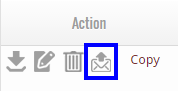 When you click on this icon, a new page appears where you have to enter the email id of the person to whom you are sending the mail and click on “Send” button to send the mail.
When you click on this icon, a new page appears where you have to enter the email id of the person to whom you are sending the mail and click on “Send” button to send the mail.
Copy the details of the Quote
If you want to create a new quote that have the same details that the existing quote have, then you can copy the details of the quote by using “copy” button.
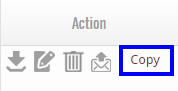 When you click on this button, a new page appears of “create quote” in which you get the details filled of the quote you selected, now you only have to add or edit some details from here and click on “Submit” button to save a new quote.
When you click on this button, a new page appears of “create quote” in which you get the details filled of the quote you selected, now you only have to add or edit some details from here and click on “Submit” button to save a new quote.
This feature will truly save your time as well as efforts because you do not have to enter or add the same details again and again.