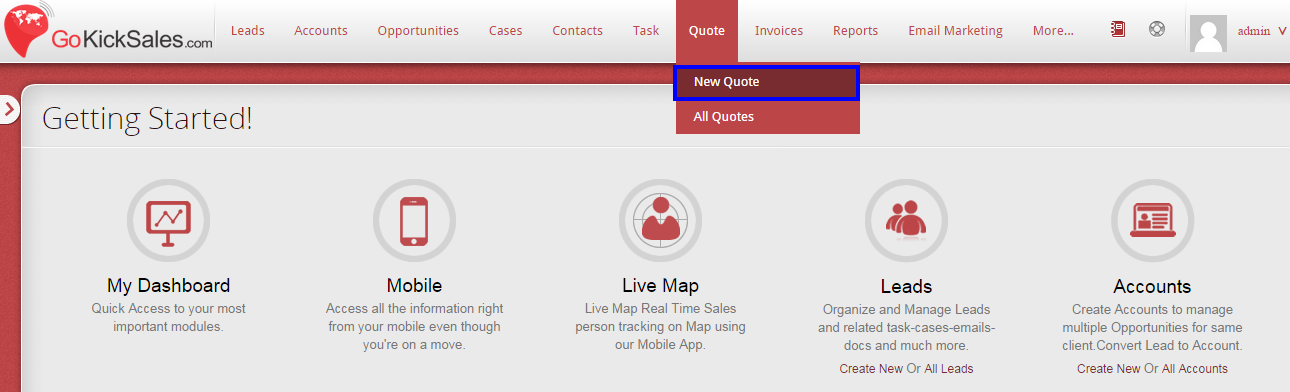Sales Quotes are legally binding agreements between a customer and vendor to deliver the customer requested products in a specified time-frame at a predefined price. Your customers can place orders within the stipulated period (validity date) that has been specified in the quote otherwise you may cancel the quote or send a new quote extending the time-frame. In general, a Sales Quote contains the Quote number, date, line items (products) including the quantities and prices based on your Price Books, Terms & Conditions.
Create a New Quote
In GoKickSales you can create a quote directly from the Potential or from the Account page. To create a new quote in GoKickSales, simply go to Quote section and click on “Create New” Option.
After clicking on this option, a new page appears that facilitate you in creating a new quote in GoKickSales. You just need to include this details:-
Quote Information
1. Select the currency you want to show/display on the quotes
2. Select the stage of the quotation
3. Enter the name of the contact person
4. Select the name of the opportunity for which you are creating this quote from the Look up option
5. Enter the email id to whom you want to send this quote
6. Select the payment terms
7. Select the default template from the drop-down list
Now after you enter the details of the quote, now you have to add the details of the products of which you are creating the sales quote.
Product Information
1. Enter the name of the product, you can also create a product from here by clicking on the green plus icon. After clicking, add the details of the product and click save to add the product instantly in the system
2. Add some description for the product
3. Add the price of the product
4. Enter the quantity of the product
5. Select the tax of the product
After doing this, if you wish to add some more products in the quote, then click on “Add line” button and add as much product you want to add in the quote with the help of this button
You can also add the customer notes as well as terms & condition for the quote from here.
Once you select and add all the details, click on ‘Submit” button to create a new quote in GoKickSales.